Product Details Tab
General information about the application installed by the package. For an example, see the Professional Installation tutorial.
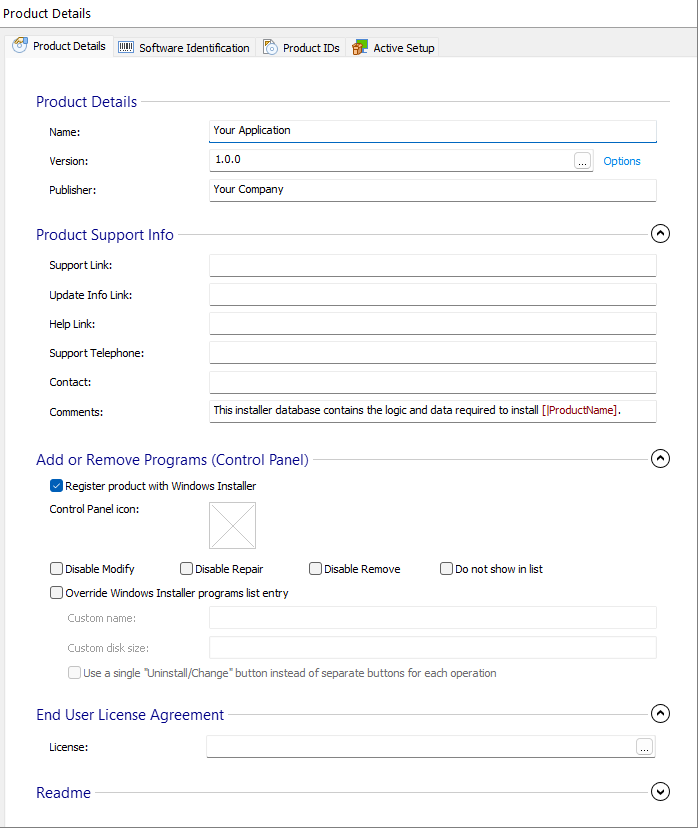
Required
Name
The complete name of your application. This field is of PseudoFormatted Type and can be edited with Smart Edit Control. The value in this field is stored in the ProductName property and it can be localized.
Version
The application version.
A version string has the format "x.y.z" where x, y and z are numbers. Windows Installer actually allows 4 numbers in the string, but the last one is ignored when comparing versions. The maximum acceptable version string is "255.255.65535.65535". The following are examples of valid version strings: "3", "2.0", "2.11", "5.10.5".
The value in this field is stored in the ProductVersion property.
When changing the Product Version, you should also allow generating a new Product
Code if and only if you plan to check “Automatically upgrade older versions of the
product” on the Install Parameters page. Read why
in Changing Version.
Version taken from file
The Product version can be dynamically retrieved from a file from the project, a file from disk or from an entry from an INI file.
To retrieve the Product Version from a file (EXE file for example), click on [ ... ] button. The Edit Property's Value Source Dialog will be displayed. This will allow you to select a file from Files and Folders page, a file from disk or an entry from an INI file.
When the Product Version is changed due to an external source
update, a new Product Code will be automatically generated. New GUIDs for the components are
also generated if Allow side by side installs of different product versions
option from Upgrades page is selected.
The version must be contained by the file metadata, not as a string in a text file.
You can revert to a simple string value by uncheking the "Synchronize property's value with" option.
The Options hyperlink displays Edit Product Version Dialog in which you can configure whether to:
- Always generate a new Product Code and component's GUIDs when Product Version changes
- Never generate a new Product Code and component's GUIDs when Product Version changes
- Ask the user every time
Publisher
The full name of your company. This field is of PseudoFormatted Type and can be edited with Smart Edit Control. The value in this field is stored in the Manufacturer property and it can be localized.
Support Info
The following fields are of PseudoFormatted Type and can be
edited with Smart Edit Control. Their content can be localized.
Support Link
The application's home page URL.
Update Info Link
The URL for application update information.
Help Link
The URL where the user can get technical support.
Support Telephone
The phone number where the user can get technical support.
Contact
The e-mail address for technical support.
Comments
A more detailed description of the application. This information is displayed in the Programs and Features applet in the Control Panel.
Programs and Features
Register product with Windows Installer.
This option registers the product with Windows Installer.
If this option is not checked you cannot remove, repair or reinstall the application
by using the Control Panel, the Windows Installer command-line options or the Windows Installer application
programming interface (API).
Icon File
This is the icon which will be shown for the product in the "Programs and Features" applet in Control Panel. Choose a file that contains icons by using the button and select from the available icons in the drop-down list. Press to use the default Windows Installer icon.
Disable Modify
Disables the "Change" option in the "Programs and Features" applet in the Control Panel.
Disable Repair
Disables the "Repair" button in the "Programs and Features" applet in the Control Panel. This button is showed when you select the Click here for support information link.
Disable Remove
Disables the "Remove" option in the "Programs and Features" applet in the Control Panel.
Do not show in list
Prevents the product from being displayed in the "Programs and Features" applet in the Control Panel.
Override Windows Installer programs list entry
This option allows you to:
- Change the name used for the "Programs and Features" applet in the Control Panel by editing the “Custom Name” field instead of changing the “Product Name” property.
- Use Enhanced User Interface during Uninstall or Modify performed from the "Programs and Features" Control Panel applet.
- Use a single "Uninstall/Change" button instead of separate buttons for each operation
- Display a custom disk size in "Programs and Features" applet (not supported on Windows XP or older)
Applied patches will no longer be displayed when selecting the “Override
Windows Installer programs list entry” option and the patched versions will be
listed side by side. Also, Disable Repair option is enabled because only native
Windows Installer "Programs and Features" entries can use a
button.
End User License Agreement
Lincense
Specify the EULA file. By clicking on [ ... ] you can :
- Select RTF file - choose the license file
- Insert URL - specify an URL for the EULA
- Delete license
This option will automatically add InstallDlg dialog to your project.
Readme File
Set the Readme File for your application.
Show in Readme Dialog
This option adds ReadmeDlg to your project.
Control Panel
Provides the ReadMe for Add/Remove Programs in Control Panel.