Builds Page
In this page you can specify general settings for your package. Also you have the option to create multiple builds for your project. Using multiple builds enables you to create several different packages starting from the same project.
You can also define Global Build Events, i.e. build events that get executed for all builds, not just for a specific one.
You have the option to create four build types:
- MSIX/APPX Build - This type of build will output an MSIX/APPX package.
- BuildMacOS - This type of build will have as result a Mac OS X bundle.
- MsiBuild - This build type will have as result a Windows Installer
based package:
- MSI setup file - standard MSI package
- EXE setup file - an EXE package which includes the base MSI file
- CD/DVD setup - a multiple volumes MSI package with CD/DVD autorun
- Active Directory setup - a silent MSI installation with unpacked files
- Web installer - a small EXE setup file which retrieves the MSI and CABs from a URL
- BuildAppV4 - This type of build will have as result an BuildAppV4 package.
- BuildAppV5 - This type of build will have as result an BuildAppV5 package.
- BuildThinApp - This type of build will have as result a VMware ThinApp package.
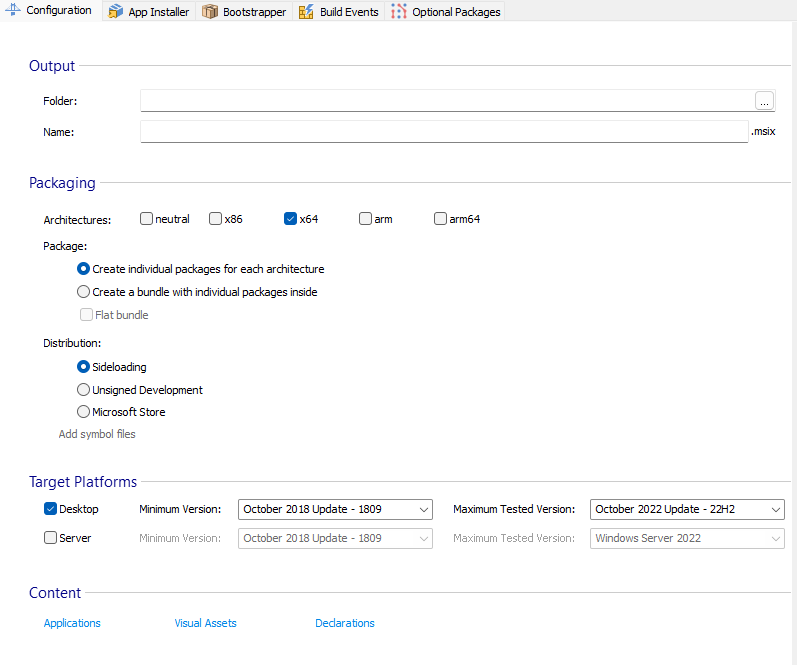
To access Builds, from the left pane go to Package
Definition and click on Builds.
When creating a new build, by default it contains all project resources and has the default project settings. In order to customize it you have the option to exclude various resources.
You can exclude the following project items from a build:
- Prerequisites
- Features
- Launch Conditions
- Searches
Creating a new build
![]() Use the toolbar buttons or the
“New” context menu option. You will have the choice to
create a MSI Build, Mac OS X Build,
App-V 4.x Build, App-V 5.x Build,
ThinApp Build or MSIX/APPX Build.
Use the toolbar buttons or the
“New” context menu option. You will have the choice to
create a MSI Build, Mac OS X Build,
App-V 4.x Build, App-V 5.x Build,
ThinApp Build or MSIX/APPX Build.
You can create an MSI Build by pressing the
Insert key, while the "Builds" panel is
focused.
You can add only one Mac OS X Build.
Duplicating a build
Use the “Duplicate” context menu option.
This will create a new build with exactly the same settings and content. Content means: prerequisites, features, searches, launch conditions.
You can not duplicate a Mac OS X Build.
Building the selected package
Use the “Build” context menu option.
Rebuilding the selected package
Use the “Rebuild” context menu option in order to perform a clean build, without using cached archives.
Running the selected package
Use the “Run” context menu option in order to launch the installation package. If the package is outdated a build operation is performed.
Running the selected project with logging enabled
Use the “Run and Log” context menu option in order to launch the installation package and display the resulting Windows Installer log in the "Run Log" Panel.
Running the project in a virtual machine
Use the “Run in VM” context menu option to test the installation by running it in a provisioned virtual machine.
Compare with original package
Use the toolbar button or context menu item to verify what resources were added, modified or removed in the repackaged installation by comparing the results with the original installation.
This option builds and repackages the selected build, then it compares the results with the original capture. When capturing the selected build, the option uses the same repackaging settings as the ones for the original capture.
Renaming a build
Use the “Rename” context menu option or press the F2 key while a build is selected.
Deleting a build
![]() Use the
toolbar button or the “Delete” context menu option or press
the Del key while a build is selected.
Use the
toolbar button or the “Delete” context menu option or press
the Del key while a build is selected.
Specifying the builds' order
Use the “Move Up” / “Move Down” contex menu item or press the Shift+Up / Shift+Down keys while a build is selected.
Packaging Distribution
After packaging your app, there are three possibilities to distribute it: you sideload it, distribute it through Microsoft Store or as an Unsigned Development Package.
Topics
- Configuration Tab
On this page you can specify the build properties. - Advanced Media Tab
Advanced media settings - Mac OS X Tab
The Mac OS X Build Tab - App-V 4.x Tab
Configures an App-V 4.x build - App-V 5.x Tab
Configures an App-V 5.x build - ThinApp Tab
Configures a ThinApp build - Configuration Tab
Configures an UWP APPX/MSIX build - App Installer Tab
Configures App Installer - UWP Bootstrapper Tab
Bundle AppX buid with EXE. - Build Events Tab
Execute events at build process - Optional Package Tab
Create or add existing Optional Packages - Symbol Files Tab
Add .pdb files to your project