Configuration Tab
In this tab, you can configure a Microsoft APPX/MSIX package which you can use to deploy your app on the UWP.
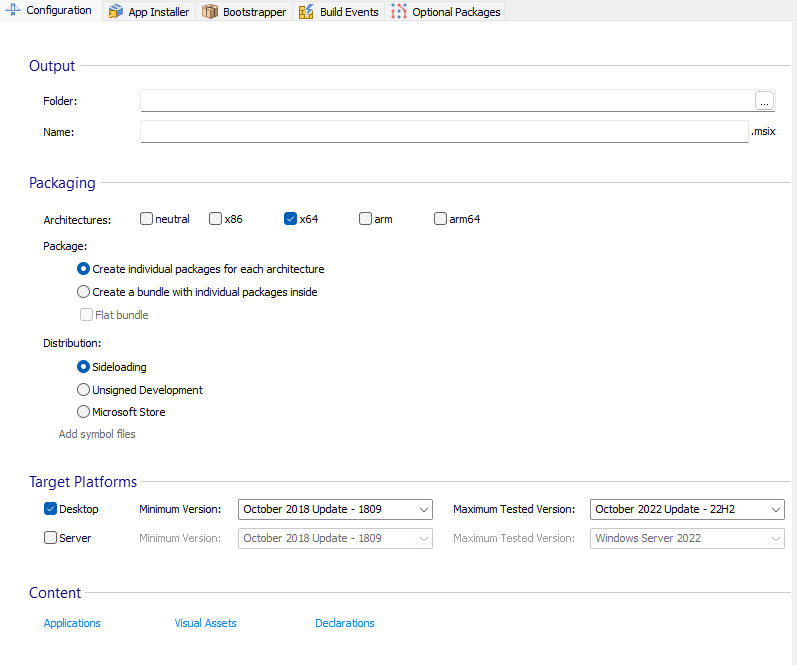
Output
Folder
Select the folder where the APPX/MSIX package will be created.
Name
The name of APPX/MSIX file.
Package
Architectures
Select the target architectures for the package.
- Create individual packages for each architecture - select to create a different APPX/MSIX package for each architecture selected.
- Create a bundle with individual packages inside - select to create an
APPX/MSIX bundle that can target multiple architectures.
Flat Bundle - Check this option to enable an improved way to bundle the package files with advantages as reduced uploading time and faster publishing.
Creating MSIX packages for Neutral architecture brings some
limitations: appCompat incompatibility, Package Migration
incompatibility, Application Arguments, Working Directory
and Run mode from Application Details
Page are incompatible, appdata and local appdata folders will not be
migrated.
Packaging Distribution
After packaging your app, there are three possibilities to distribute it:
- Sideload it
- Unsigned Development Package
- Distribute it through Microsoft Store
Advanced Installer's behavior regarding Publisher ID and
signing options is different depending on the selected package distribution
type. For more information please see this article : How to build MSIX packages for Windows Store and sideloading from the same project.
Target Platforms
Select the target platforms for the current build.
- Desktop - choose the configuration to target
- Server - choose the configuration to target
Deploying MSIX packages to Windows versions earlier than Windows 10
Selecting a Target Platform lower than Windows 10 requires special
attention!
MSIX Core enables MSIX support on Windows versions earlier than Windows 10.
In order to deploy your MSIX package with MSIX Core, you have to install msixmngr tool. You can download the
latest version from the official release page.
Creating MSIX packages for earlier versions of Windows brings some limitations:
- appCompat incompatibility
- Package Migration incompatibility
- Application Arguments, Working Directory and Run mode from Application Details Page are incompatible
- appdata and local appdata folders will not be migrated
- Bundle packages and Store packages are not available.
- The "Bundle with EXE" option is not available.
If your package is configured with any of the above features, a warning will be
displayed at build time and the resulting package will be stripped of any of incompatible
resources.
Content
Allow UWP specific options
This option allows you to configure the UWP package using Advanced Installer's UI. Settings from the regular MSI-based views/pages will be transferred to the available UWP views if they are supported.
The supported settings that can be automatically transferred are:
- Application details (Name, Description, etc.)
- Package description (Name, Logo, Version, etc.)
- File type associations (File type, Content type, etc.)
- Visual elements
You can access each UWP specific view by clicking one of the Applications, Visual Assets or Declarations link buttons.
If you change settings in the UWP views, they will overwrite the settings from the
MSI-based views/pages. This means that only the settings from the UWP views will be included
in the final build.