Start Page
In the Start Page, you can open a recently accessed project or create a new one. You can select the type of project you want to create, choosing from these three:
New:
- Installer - New Generic or Specialized Installer Project
- Java - New Java Installer Project
- Updates - New Patch or Updates Configuration Project
- Add-Ins - New Office, Visual Studio Add-in or Visual Studio Extension
- Merge Modules - New Merge Module Project Configuration Project
- Windows Store - New Windows Store packages
- Custom Templates - Use a custom template for a new project
- MST - Create MSI transforms files
- Virtualization - Manage virtualization versions of your Windows Installer-based packages
Convert:
- Convert - Convert existing packages to MSI-based installers.
Import:
- Import - Import a project created with another tool
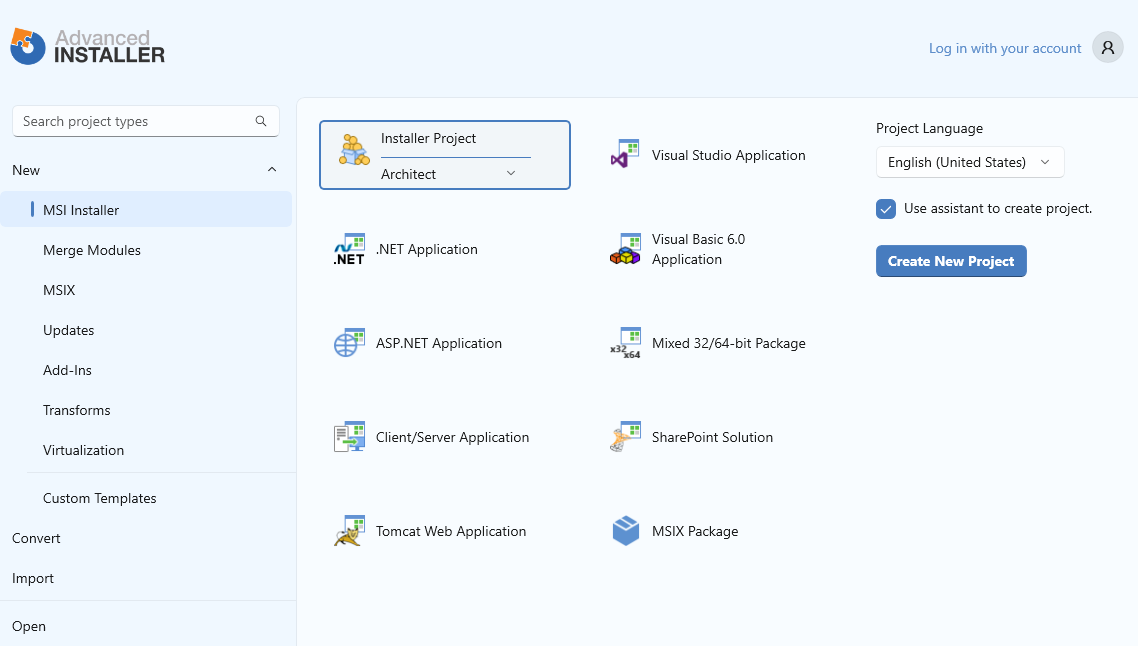
Actions
If you need help use the F1 keyboard shortcut.
Creating a new project
Select a project type and press or double click on a project type.
Opening a recent or existing project
Select "Open" menu entry and choose a recent project or press .
Enabling "Automatically load most recent project" option skips the Start Page next you launch Advanced Installer.
Canceling the project creation
If a project is already open, press the button.
Message Center
The Message Center keeps you up-to-date with the latest news from Advanced Installer.
Options
Use the wizard to create the project
Enable this option if you want to create the project using a wizard. More information about wizards and a list of them can be found on our Wizards page.
Not all project templates support disabling this option.
Language
Here you can select the language in which the project is created. Additional build languages can be specified later in the Languages Tab tab, on the Translation page. By default, the drop-down list contains only the languages for which translation dictionaries are registered in Advanced Installer. Additional dictionaries can also be added from this page.
To select a language which doesn't have a translation dictionary, use the “More...” option from the drop-down list to bring up the Select Language Dialog.
Topics
- Installer Project Types
Specialized Templates and Generic Installer projects. - Java Project Types
Starting Java Installer projects. - Updates Project Types
Advanced Installer Updates projects. - Add-In Project Types
Add-In installer projects - Merge Modules Projects
Starting Merge Modules projects. - Windows Store Project Types
Windows Store Project Types - Importing Project Types
Import in Advanced Installer projects created with other tools. - MST Project Types
MSI Transforms Tools - Convert Project Types
Convert Project Types - Virtualization Project Types
Virtualization Project Types - Custom Templates Projects
Custom Templates Projects - Select Language Dialog
The "Select Language" dialog in Advanced Installer. - Express Project Types
Create and convert packages to the APPX format.