Silent Install Builder for IT Pros - How to build a silent installer package
Silent installs are the preferred delivery method within an enterprise environment given that end-users don't have to worry about installing or having technical knowledge and just focus on using the software products.
With deployment tools like Endpoint Manager (MECM and Intune) to install software, you optimize your time and avoid the hassle of going through the software installation wizard on thousands of devices.
These types of deployment tools allow you to integrate your application packages, and even better if your packages support silent install parameters since the applications will get installed silently in the background without any end-user interaction.
Now let’s see how you can create a silent installer using the most commonly used methods.
How to create a silent installer through repackaging?
We're seeing that more Independent Software Vendors (ISVs) tend to deliver their software products in MSI format. This format provides a standard foundation for installing and uninstalling software and also supports silent install switches.
However, there are still software installers that do not support silent install switches. But that doesn’t have to be a blocker for enterprises. We can repackage those installers and convert them into MSI or any other packaging format you use within your infrastructure.
Repackaging an MSI is not recommended, unless it is necessary to convert it to another packaging format (e.g. AppV or MSIX). Check MSI Repackaging vs. Import article to learn when you should consider repackaging an MSI .
The logic behind repackaging is that you capture all of the changes made to the system (files and registries) of the original installer (e.g. EXE without silent switches) by using a monitor tool (the repackager). Then, you build all the captured resources into an MSI.
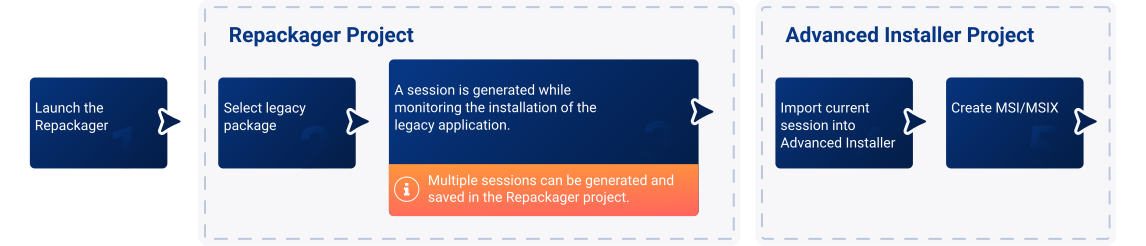
When it comes to repackaging, Advanced Installer has its own built-in monitoring tool to capture all those changes into a project file (.aip) which can then be built into an MSI, AppV, MSIX or all three of them in just a few clicks.
For more information and step by step tutorials about how to use Advanced Installer Repackager, you can check out our Repackager tutorial.
How to create a silent installer for Batch, VBS or PowerShell scripts
There are also scenarios where the executable you want to run supports silent switches, but it may be necessary for you to wrap all of it into an MSI since:
- It’s easier to deploy the package to target devices;
- You get improved monitoring and reporting;
- It is consistent;
In these scenarios, we can apply Custom Actions to integrate custom code into the Windows Installer package.
The custom code can be a batch script, VBS Script, even a PowerShell Script. Your choice. All you need to do is add your script into the MSI package as a Custom Action and configure it.
Configuring the Custom Action could turn out to be a bit of a pain, not only for beginners but also for experienced IT Pros or developers. This is why Advanced Installer comes with a built-in list of over 50 predefined Custom Actions that you can use straight away to make your work easier.
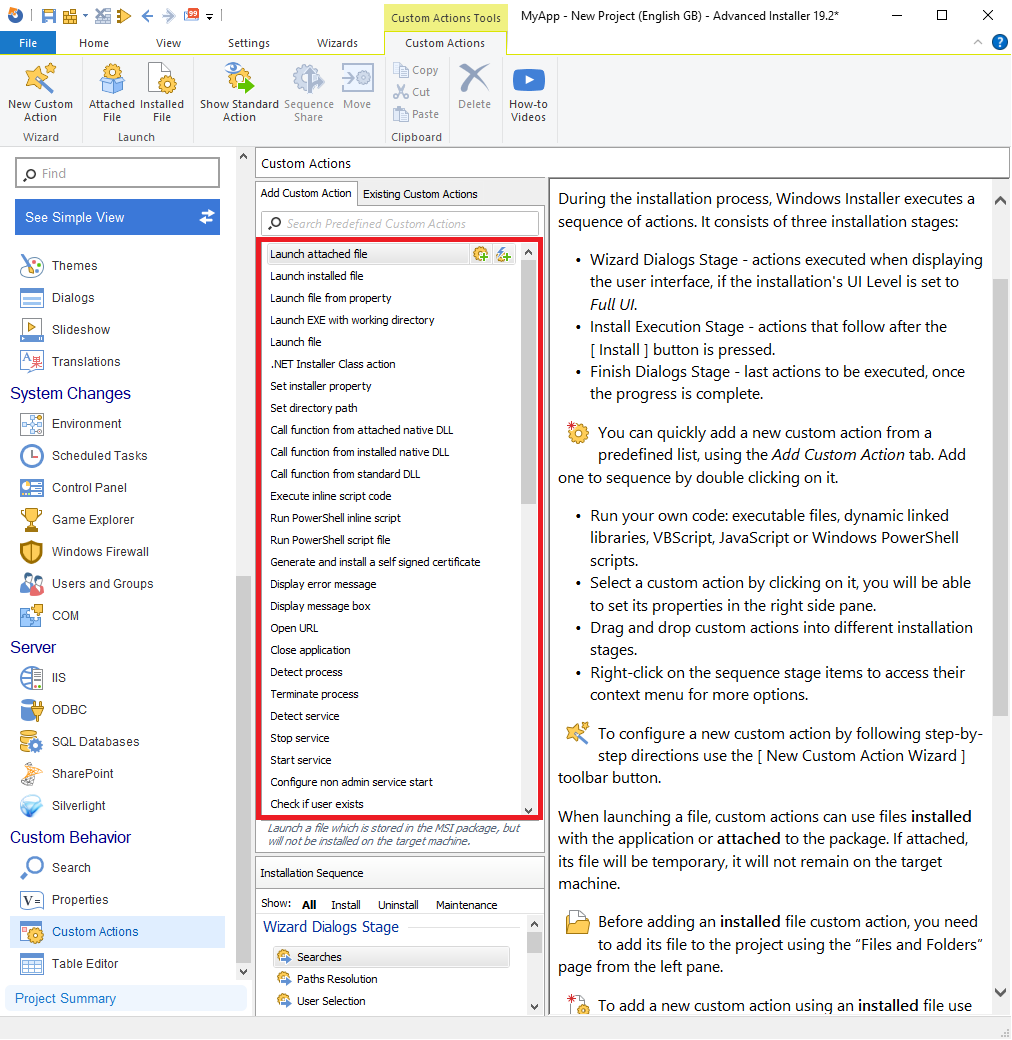
You can try Advanced Installer Custom Actions through our 30-day full feature trial.
Build a silent MSI wrapper
Another common scenario you may come across within an enterprise environment is when you need to wrap multiple packages together (for example, the dependency and the main package) and create a suite installer.
For this scenario, you can use the Advanced Installer Feature-based Prerequisite support.
The end result will be a new package (either in MSI or EXE format) that includes all the packages you need to be wrapped together.
It is very important for each individual package to support silent install switches. Otherwise, the suite installer will not support silent switches itself. The install switches include the silent install switches that can be configured easily from the “Setup Files” tab – “Install Command Lines” section.
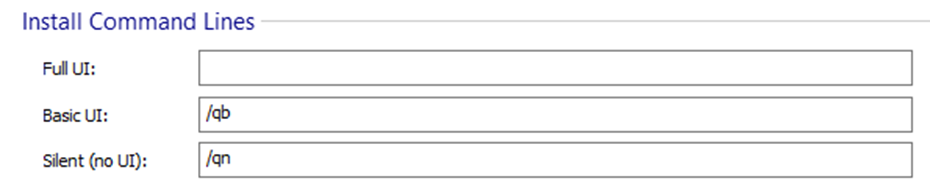
Basically, these command lines get parsed to each individual package when the suite installer executes the installation for them based on UI Level selected: Full UI,Basic UI or Silent (no UI).
As for any other standard package built with Advanced Installer, the installer dialogs of the suite installer can be customized as needed.
Looking for more information about how to create a suite installer for your software using Advanced Installer Repackager? Check out our Creating Suite Installations tutorial.
You can reach the same result in the Configuration Manager by using Dependencies, Application Groups or Task Sequences.
Conclusion
As you can see, there is no such thing as a one-solution-fits-all approach here. It all depends on your or your customer’s needs.
That’s why it is very important to fully understand the requirements and the infrastructure constraints, if any, and only then to take a decision on how to build a silent installer.
Subscribe to Our Newsletter
Sign up for free and be the first to receive the latest news, videos, exclusive How-Tos, and guides from Advanced Installer.