SCCM to Intune Migration: Is Intune the best Microsoft SCCM Alternative?
Hey there, IT folks and tech enthusiasts! Today, we're diving into the ever-changing world of IT management, specifically the transition from SCCM to Intune, and spicing things up with a bit of application packaging know-how.
From SCCM Classics to Intune Innovations
The landscape of IT management is in a constant state of evolution, with organizations seeking efficient and streamlined methods for software deployment and management.
System Center Configuration Manager (SCCM) is well-established in the industry, known for its robust capabilities for application packaging and distribution.
However, with the rise of cloud-based solutions, particularly Microsoft Intune, a new and compelling choice for modern IT management has surfaced.
SCCM - Applications vs. Packages
Within SCCM, the application packaging process goes through two primary methods:
- SCCM Applications.
- SCCM Packages.
Let's delve into the nuances and merits of each approach.
SCCM Applications
SCCM Applications represent a modern, user-centric approach to software deployment. Unlike traditional packages, Applications are designed with the end-user in mind, offering a seamless and intuitive installation experience.
Let's delve into the fundamental aspects of SCCM Applications:
- User Experience: SCCM Applications put the user first by offering a streamlined installation that minimizes interruptions. This makes it ideal for organizations seeking to enhance user satisfaction during software deployments and minimize disruption to productivity.
- Dependency Management: They're pros at handling software dependencies. Administrators can define prerequisites, ensuring that all required components are installed alongside the primary application, which makes it an ideal candidate for deploying complex software packages that rely on specific frameworks or libraries.
- Detection Methods: SCCM has multiple ways to check if software is already on a device, which means resources are used smartly. This flexibility ensures efficient resource utilization. This is ideal as it ensures that software installations are targeted only to devices that require them, reducing unnecessary duplication.
- Targeted Deployment: You can get really specific with SCCM Applications, targeting software to the right users on the right devices. This fine-grained control ensures that software is deployed exactly where it's needed. This was designed for organizations with diverse user roles and device requirements, enabling customized software deployments.
- Reporting: SCCM provides robust reporting capabilities for tracking software deployment progress and ensuring compliance with software licensing agreements.
In summary, SCCM Applications are a key upgrade in software deployment:
- They focus on the user's needs and make managing complex software dependencies easier.
- They're flexible in detecting if an app is already installed, helping to use resources wisely.
- They allow precise deployment to specific users and devices.
- They offer strong reporting tools to monitor deployment status and license compliance.
In the fast-paced world of IT, where software deployment can make or break productivity, SCCM Applications emerge as a versatile and indispensable tool, transforming the way organizations manage their digital ecosystems.
SCCM Packages
SCCM Packages are a time-tested method for deploying software in a corporate environment. While they lack some of the user-centric features of SCCM Applications, they remain a valuable tool for specific use cases.
Let's delve into the fundamental aspects of SCCM Packages:
- Conventional Approach: SCCM Packages use a traditional deployment model. They are often used for software that doesn't require user interaction during installation. Legacy applications, scripts, and updates that don't benefit from the enhanced user experience provided by Applications are typically using the Packages method for deployment.
- Control for Admins: These packages give admins a lot of power over how software is installed, which is great for tricky installs that need a lot of custom setup before or after the software goes in.
- Control for Admins: These packages give admins a lot of power over how software is installed, which is great for tricky installs that need a lot of custom setup before or after the software goes in. They are best for times when the end-user experience is not a primary concern or where installations are entirely automated.
- Dependency Management: Unlike Applications, SCCM Packages have limited built-in dependency management. Administrators must manually handle prerequisites.
- Detailed Reporting: SCCM Packages provide comprehensive reporting on the installation process, making them suitable for organizations that require detailed audit trails.
To sum it up, SCCM Packages still play a crucial role:
- They fit the bill for complex, script-heavy software setups.
- They're less focused on user experience, suited for background installations.
- They require manual management of dependencies.
- They offer comprehensive reports for thorough oversight.
As organizations navigate the dynamic IT landscape, IT professionals must possess the versatility to harness both SCCM Applications and Packages, leveraging the strengths of each to meet diverse deployment requirements. In the toolkit of IT administrators, SCCM Packages remain a reliable and indispensable instrument, ensuring that software is deployed efficiently and effectively, even in the most intricate deployment scenarios.
Intune - The Multitool for Modern Management
Jumping over to Intune is like stepping into a new era. It's the versatile tool you didn't know you needed, offering a whole spectrum of software deployment options.
Let's explore the diverse methods available in Intune.
Intune Store Apps
Intune Store Apps mark a significant change in how software is deployed. They use the Microsoft Store to deliver a smooth experience that benefits both administrators and end-users.
Let’s break down the key aspects of Intune Store Apps:
- Microsoft Store Integration: Intune Store Apps leverage the Microsoft Store as a source for applications, ensuring that users receive the latest, most secure versions directly from Microsoft. This gives you the power of automatic updates, simplified license management, and access to a vast catalog of trusted applications.
- User-Centric Design: These apps are designed with the end-user in mind, allowing for user-driven installations through the Company Portal or Microsoft Store. As a benefit, we have enhanced user experience, self-service installations, and reduced dependency on IT support for app deployments.
- Automatic Updates: Intune Store Apps can be configured to automatically update, ensuring that users always have access to the latest features and security patches. This is ideal for critical applications that require continuous updates to remain secure and functional.
- Streamlined License Management: Intune simplifies license management by enabling administrators to assign and monitor licenses for Store Apps centrally. As a benefit, we have a reduced administrative overhead, compliance management, and cost-effective license allocation.
- Customizable Deployment: Deployment profiles in Intune allow administrators to configure app installations with granular control over settings and requirements. This feature gives your tailored deployments, compatibility checks, and dynamic assignment based on user or device attributes.
- Flexible Deployment Options: Intune also offers various deployment methods for Store Apps, including required, available, and uninstall assignments, giving administrators flexibility in catering to diverse user scenarios.
- Comprehensive Reporting: Intune provides robust reporting and analytics for Store Apps, allowing administrators to track installations, updates, and usage.
Intune Store Apps represent a transformative approach to software deployment, aligning IT management with the expectations of the modern workforce.
By using the power of the Microsoft Store, these apps offer simplicity, automation, and user-centricity, making them an invaluable tool for IT administrators. The ability to provide users with the latest, most secure applications while streamlining license management and deployment processes positions Intune Store Apps as a cornerstone of modern endpoint management.
Microsoft 365 Apps
Microsoft 365 Apps, the old Office 365 ProPlus, are essential to the software lineup of many organizations. When integrated with Intune, these apps become even more powerful.
Here's an easy-to-follow overview of Microsoft 365 Apps in the Intune context:
- Cloud-Based Installation: You can install Microsoft 365 Apps straight from the cloud, which means you can say goodbye to local servers or complex infrastructure. This leads to quick deployment, reduced on-premises footprint, and scalability for businesses of all sizes.
- Versatile Deployment Options: Intune provides a spectrum of deployment options for Microsoft 365 Apps, such as user-driven, device-driven, or group-specific installations. This flexibility allows for customized deployment strategies and a smooth experience for users, integrating neatly with their existing app setups.
- Automatic Updates: Microsoft 365 Apps are set to update on their own, guaranteeing that the latest features and security updates are always in place for users.
- Integration with Security Policies: Microsoft 365 Apps seamlessly integrate with Conditional Access policies, allowing administrators to enforce security measures based on device compliance and user context.
In summary, Microsoft 365 Apps in Intune represent a pivotal component of a future-ready IT strategy, where adaptability and user satisfaction are non-negotiable. This synergy between productivity and management empowers organizations to thrive in a rapidly evolving digital landscape.
Line of Business (LOB) Apps
Line of Business (LOB) apps are custom-built or specialized applications that cater to an organization's unique needs. When integrated with Microsoft Intune, they gain a powerful set of management and deployment capabilities.
Here's a closer look at LOB apps in the Intune context:
- Customization for Business Needs: LOB apps enable organizations to deploy custom-developed or specialized applications to their workforce, ensuring a perfect fit for specific business processes. They fit business processes like a glove, driving better productivity and smoother workflows that meet company objectives.
- Enhanced Management with Intune: Within Intune, LOB apps become critical for organizations looking to fine-tune their operations, bolster security, and deliver a better user experience. The ability to deploy customized applications that align precisely with business processes sets the stage for increased efficiency and competitiveness.
In essence, LOB apps in Intune are not just software tools; they are catalysts for organizational transformation. By leveraging their power, you can streamline operations, foster innovation, and empower employees to achieve more in the digital landscape.
Windows Apps (win32)
When it comes to managing applications within an enterprise environment, especially those that are traditional Windows applications (Win32), Microsoft Intune offers robust capabilities.
Here, we'll delve deeper into the realm of Win32 apps within the Intune system, highlighting how they can revolutionize your application management strategy.
- Seamless Integration: Win32 apps, commonly referred to as traditional Windows applications, can be seamlessly integrated into the Intune platform. This allows organizations to deploy custom-developed or third-party Win32 apps tailored to their specific business requirements. The ability to distribute these apps across the workforce is a significant advantage.
- Centralized Management: Intune serves as a centralized hub for managing Win32 apps. Administrators can efficiently oversee the entire lifecycle of these applications, from deployment and updates to uninstallation. This unified approach simplifies app management tasks, reducing administrative overhead.
- User-Centric Deployment: Intune allows for user-centric policies for deploying Win32 apps. This means that organizations can ensure that the right apps are available to the right users based on their roles and responsibilities. This personalized approach enhances user experiences and boosts productivity.
- Cross-Platform Functionality: Win32 apps deployed through Intune are designed to work seamlessly across various platforms, including Windows, macOS, Android, and iOS. This cross-platform compatibility ensures consistent user experiences regardless of the device used.
- Version Management: Intune provides a streamlined process for managing different versions of Win32 apps. Organizations can effortlessly control which version of an app users have access to, ensuring that everyone is working with the latest features and security patches.
Win32 apps in Intune offer a versatile and efficient solution for managing traditional Windows applications within an organization. Whether it's deploying custom apps, ensuring version control, enhancing security, or providing a seamless user experience, Intune's capabilities make it a powerful tool in the arsenal of modern enterprise IT.
Choosing Your Deployment Path
Nowadays, unlike the past where SCCM provided mainly two deployment options, Intune brings an array of deployment solutions that cater to more specific needs.
As an IT Pro, keep an eye open for these three deployment options:
- Store Apps
- LOB Apps
- Win32 Apps
Differences Between LOB Apps and Win32 Apps
Intune uses sideloading to install Win32 apps on a user's device. This allows an app that isn't certified by the Microsoft Store to be installed. Win32 apps offer more control within Intune than a Windows LOB.
LOB Apps limit us from capabilities such as:\
- A lack of advanced detection methods
- No custom configuration for error codes and dependencies
- The requirement to be a single file format (e.g., a standalone MSI)
Let’s take an example.
Deploying a simple MSI via the LOB method in Intune gives you a basic set of configuration options—general information (name, description), install context (user, device).
You cannot define any custom detection methods, prerequisites and so on.
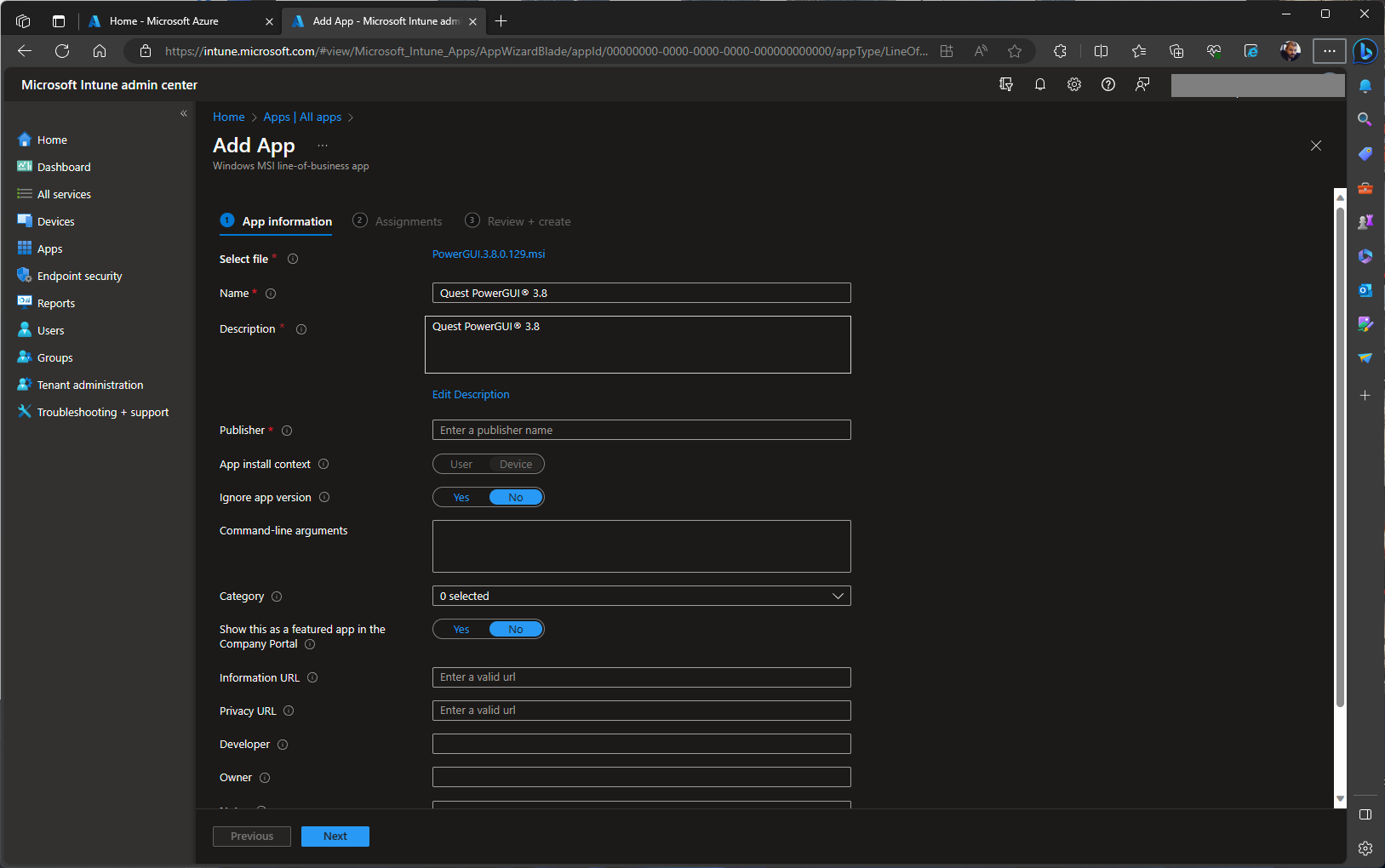
Win32 application objects are created using IntuneWin file format.
Win32 Objects provide us greater control over the deployment of the app, allowing us to configure additional parameters like ConfigMgr Application Objects such detection method & dependencies to later.
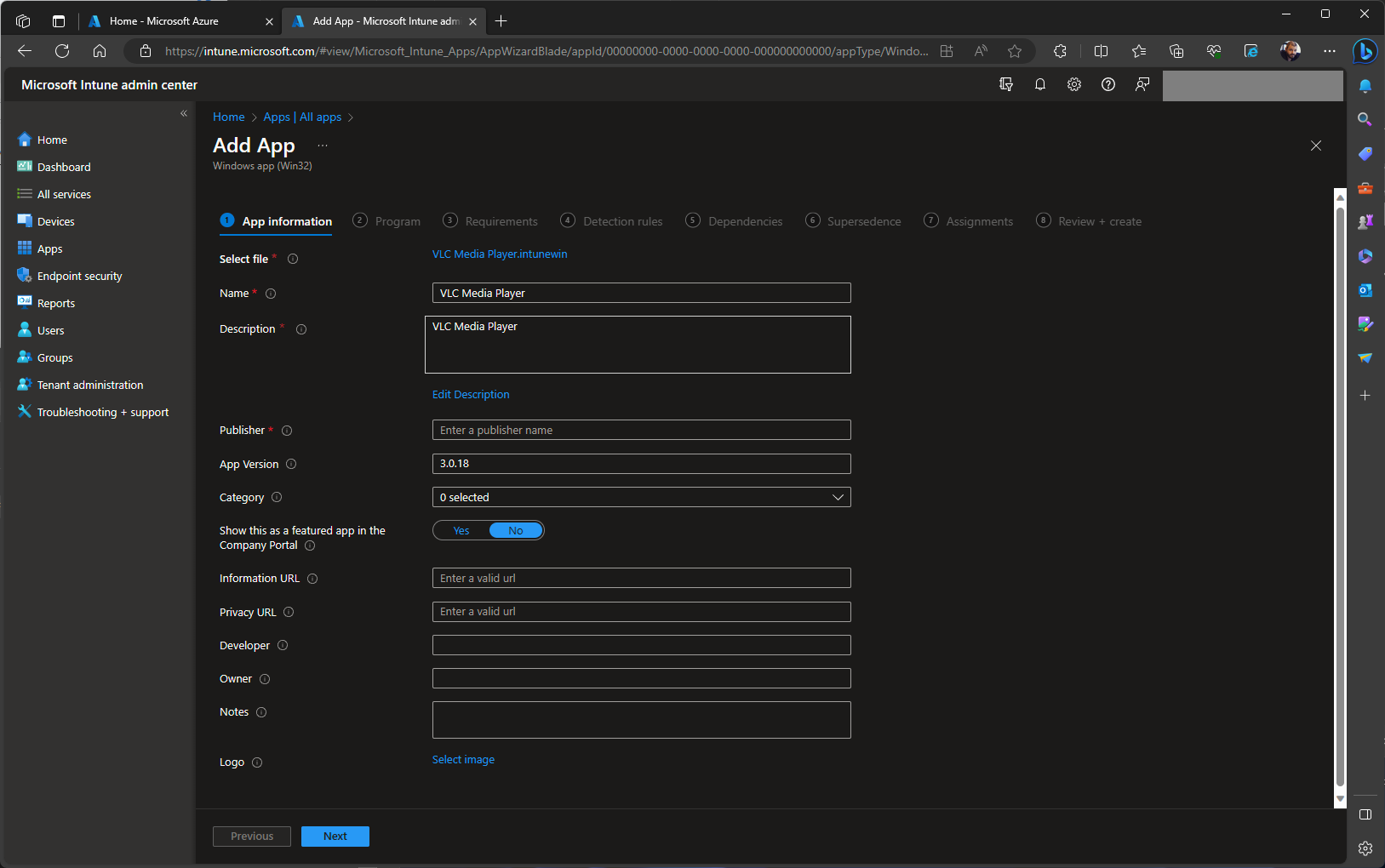
As you can see, the Win32 method gives you a more granular control over your deployments, allowing for:
- Detailed deployment parameters, such as installation and uninstallation commands.
- Operating system requirements.
- Custom detection rules.
- Dependency settings.
- The ability to supersede old versions.
While both methods are designed to meet specific deployment needs, Win32 is often preferred by IT Pros for its detailed control features.
However, only LOB deployment natively supports MSIX/APPX or the associated bundle package types.
This doesn't exclude the possibility of using a PowerShell script to install or uninstall MSIX packages, packaged as an IntuneWin file, but it's what Microsoft natively supports.
The Future of Your Installers
When it comes to creating installers, not much changes if you're using MSI/EXE or script-based wrappers. The Win32 deployment method in Intune is your go-to, requiring just an additional step to convert your installer into the IntuneWin format.
It's important to note a key difference between the Application deployment in SCCM and the Win32 approach in Intune regarding user interaction—displaying a message to your users.
SCCM allowed for installations in System mode with the option for user interaction.
Intune, while not currently supporting this feature, is constantly evolving, and this may change. For now, to show notifications to the user in system context, you can use the following methods:
- Use the ServiceUI.exe from MDT
- Use PowerShell App Deployment Toolkit
However, if you plan to migrate from APP-V to MSIX due to the end of life of APP-V, or you simply want to migrate from MSI to MSIX, you will need to get used to the new LOB method in Intune.
If you're heading in this direction, Advanced Installer provides a complimentary solution. You can use our Advanced Installer Freeware to create any MSIX package you desire.
Want to know more about Advanced Installer Freeware? Watch this video to get started:
Conclusion
So there you have it – a peek into your IT future with Intune, where flexibility and control come together to keep you on top of your deployment game. Now, go out there and show those deployments who's boss!
