Is WinGet missing or not installed on your system? Here's how to fix it
Winget is a command-line package manager created by Microsoft for the Windows operating system. It enables users to search for, install, update, and uninstall software applications using the command line or scripts instead of a graphical user interface (GUI).
Winget is intended to simplify the software installation process on Windows and to provide a consistent experience for managing applications.
For more on Winget, you can check out our article – Windows Package Management: A Comprehensive Guide to WinGet.
You can install applications with Winget by specifying their package names or manifest files. It retrieves application information from the Microsoft Store and other software repositories, making it simple to discover and install a wide range of software directly from the command line.
Winget is based on a YAML-based manifest format that describes application installation and metadata details. This format enables developers and maintainers to create and publish applications for installation via Winget.
But there might be cases where Winget might be completely missing from your device.
In this article, we’ll see how to check if WinGet is installed, from there WinGet is retrieved and how you can fix the situation.
Checking and repairing WinGet
Winget is available on Windows 10 version 1809 (October 2018 Update) or later. It comes standard with Windows 10 May 2020 Update (version 2004) and later versions. If you have an older version of Windows 10, you can use Winget by upgrading to a supported version. WinGet is installed by default in Windows 11.
WinGet comes bundled inside the App Installer which is also used to install MSIX and APPX packages.
To check if Winget is installed on your Windows system:
- Launch Command Prompt or PowerShell.
- Press the Windows key, type "Command Prompt" or "PowerShell," and then select the appropriate application from the search results.
- In the Command Prompt or PowerShell window, type the following command and press Enter:
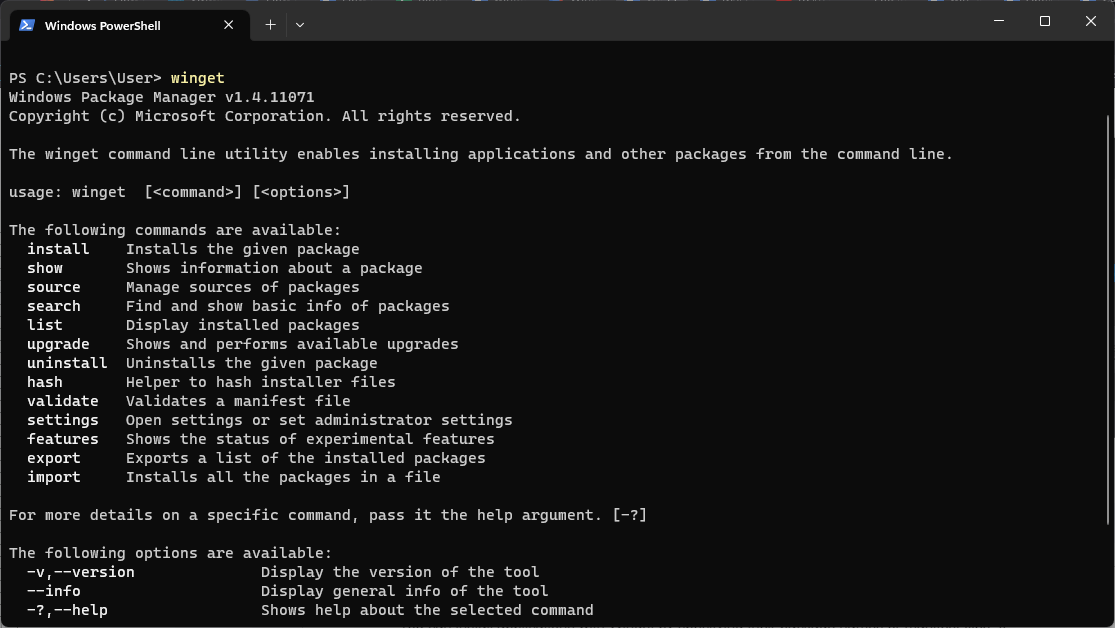
- If Winget is installed, it will display help information for the Winget command-line tool, including available commands and usage instructions.
- If Winget is not installed, an error message will appear indicating that the command is not recognized or found.
There might be multiple reasons why WinGet is not available or it’s not working on your system, but there are two ways in which you can try to fix this issue:
1. Register Winget
If you have recently logged in as a user for the first time and discover that winget is not yet available, open PowerShell and enter the following command to request this winget registration:
Add-AppxPackage -RegisterByFamilyName -MainPackage Microsoft.DesktopAppInstaller_8wekyb3d8bbwe
2. Install WinGet
Winget, originating as an open-source project on GitHub, has gained popularity among Windows users and developers for its simplicity and ease of use. This command is designed to work in Windows Sandbox, as this is a lightweight desktop environment.
$progressPreference = 'silentlyContinue'
$latestWingetMsixBundleUri = $(Invoke-RestMethod https://api.github.com/repos/microsoft/winget-cli/releases/latest).assets.browser_download_url | Where-Object {$_.EndsWith(".msixbundle")}
$latestWingetMsixBundle = $latestWingetMsixBundleUri.Split("/")[-1]
Write-Information "Downloading winget to artifacts directory..."
Invoke-WebRequest -Uri $latestWingetMsixBundleUri -OutFile "./$latestWingetMsixBundle"
Invoke-WebRequest -Uri https://aka.ms/Microsoft.VCLibs.x64.14.00.Desktop.appx -OutFile Microsoft.VCLibs.x64.14.00.Desktop.appx
Add-AppxPackage Microsoft.VCLibs.x64.14.00.Desktop.appx
Add-AppxPackage $latestWingetMsixBundleConclusion
While an absent Winget is not that common in the industry, in the cases where it does happen the above methods should help you repair it. WinGet is important because if you use the Microsoft Store (New) option of deploying applications in Intune.Without WinGet the devices will not be able to communicate with the Store and retrieve the packages, as Intune relies on WinGet to handle these operations.
