What is a ThinApp package and how good is it for app deployment?
With VMware ThinApp, your application management and delivery across different computing environments is much easier.
ThinApp is a great way also for organizations to simplify their application deployment, increase compatibility, and reduce IT costs. Through virtualizing applications, businesses can save time and money on maintaining desktop images and make it easier to handle application compatibility issues.
ThinApp is an ideal solution for IT departments, as it can be used for packaging and deploying applications to virtual desktops, laptops, and servers. This makes applications more accessible to users, wherever they are located.
Some key benefits of using VMware ThinApp include:
- Simplified Application Management: There's no need to install and configure applications on each PC - you can package and manage programs effortlessly. This is a great way to save time and resources and increase efficiency.
- Improved Application Compatibility: With ThinApp, you can make sure your applications run seamlessly and efficiently on any system. This ensures maximum compatibility and compatibility with hardware and software configuration! Plus, it'll save you a ton of time and effort..
- Enhanced Security: ThinApp is truly remarkable since it creates an isolated, secure environment in which to run your apps, free from the main system and other programs installed on the same machine. This is a great way to ensure data security and integrity.
- Greater Flexibility: IT professionals are able to tailor ThinApp to fit the precise requirements of their organization. This gives system administrators authority over how the virtualized applications interact with the OS and other parts of the system.
Before Microsoft officially launched MSIX, ThinApp was one of the main competitors for APP-V. However, ThinApp did not come natively with the OS, and some elements are needed to make it work:
- A computer running Windows
- A licensed copy of ThinApp
- The ThinApp software
- The application you want to virtualize
- The ThinApp Setup Capture utility: ThinApp includes a utility called Setup Capture that is used to capture the application files and registry settings required for the virtual application package.
- A testing environment
As you can see, some steps and deployments are needed in your organization in order to have the ThinApp work as desired. If we compare ThinApp and MSIX, these are both application virtualization solutions designed to simplify the management and delivery of applications across different computing environments.
However, there are some key differences between ThinApp and MSIX:
- Platform compatibility: ThinApp is a virtualization solution that is compatible only with Windows, whereas MSIX can be used across multiple platforms, including Windows, macOS and Linux.
- Deployment model: ThinApp is a packaging platform that enables users to convert applications into standalone, executable files. This ensures that the app can be used on any Windows system without requiring any installation or configuration steps. MSIX on the other hand utilizes a container-based deployment model, which ensures better security and makes it easier to deliver and manage applications on different platforms.
- Packaging Process: The packaging process for ThinApp involves capturing all of the application files and registry settings required for the application to run and packaging them into a self-contained executable file. MSIX uses a different packaging process that involves creating a package file that contains all of the necessary application files and metadata.
- Nativity: Probably the most important aspect between the two technologies is that MSIX comes native with Windows, and no additional setup is required in order to use the technology.
As previously mentioned, ThinApp technically requires the use of a separate tool to capture the desired application and convert it to the ThinApp standard. This is where Advanced Installer makes a real difference. Advanced Installer Repackager covers the entire process of capturing and converting any application into a ThinApp EXE, but you can also build the installer from scratch.
How to Create a ThinApp Package with Advanced Installer
For the purposes of this article, we are going to virtualize a sample application to the ThinApp standard. In order to do this, we need to follow some steps:
1. Create a project
Start Advanced Installer and create a new installation project by choosing Installer > Architect as the project type.
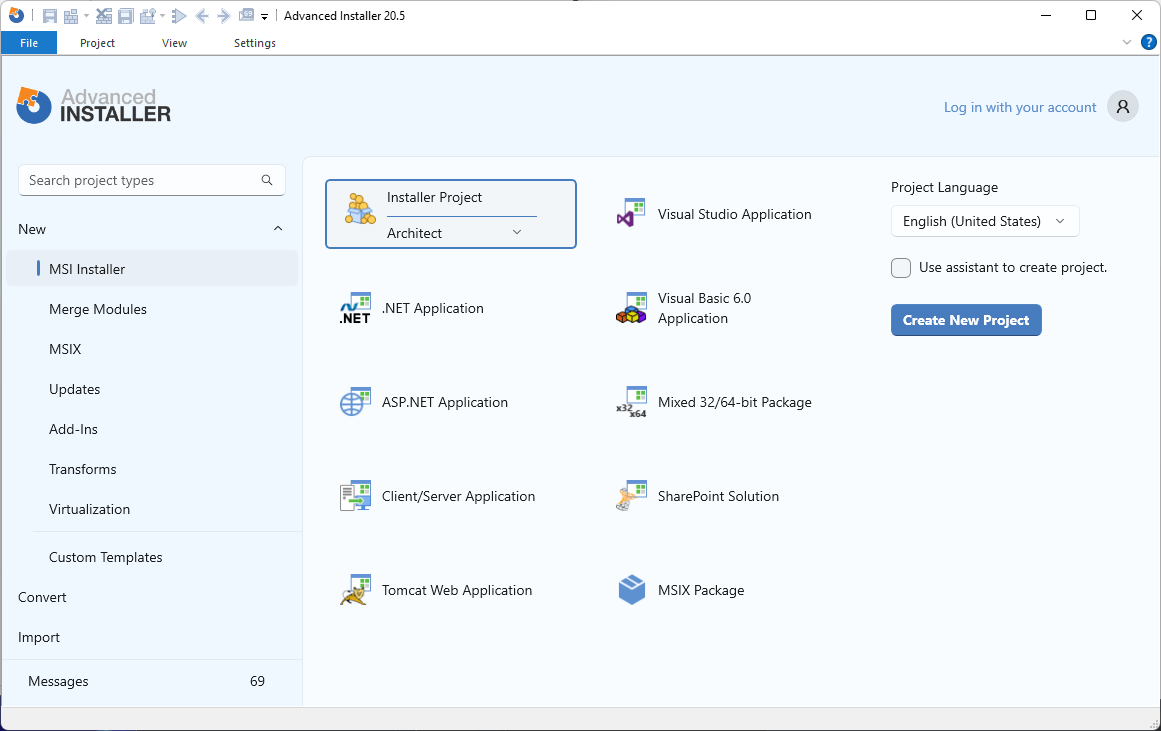
2. Add files and folders
The next step is to add the desired files or folders that compose your application to the project. Navigate to the Files and Folders page and add all the desired files. In our case, we only added the HelloWorld.exe.
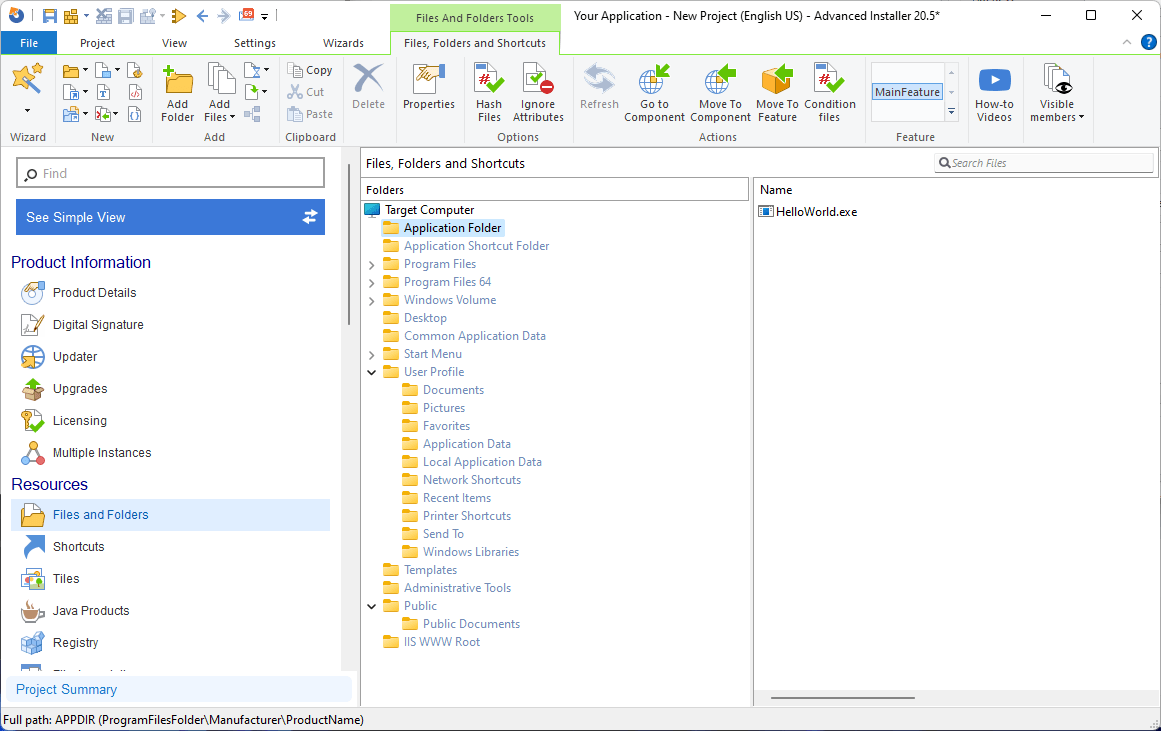
We also needed a shortcut to the executable, so what we needed to do was right-click on the file and choose New Shortcut to > Installed File.
In the newly appeared dialog, choose a name for your shortcut and a location - like in the following screenshot. Press the OK button, and the shortcut will appear in the application shortcut folder.
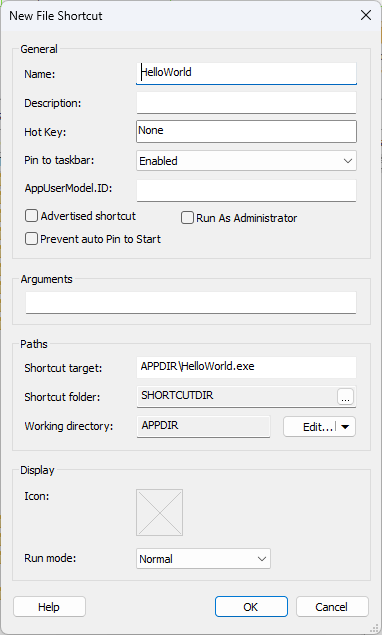
3. Manipulate registry
With Advanced Installer, you can easily add or change any registry keys by using its powerful GUI. In this example, we added only a sample AppPath registry that points to our application directory, where the executable is installed.
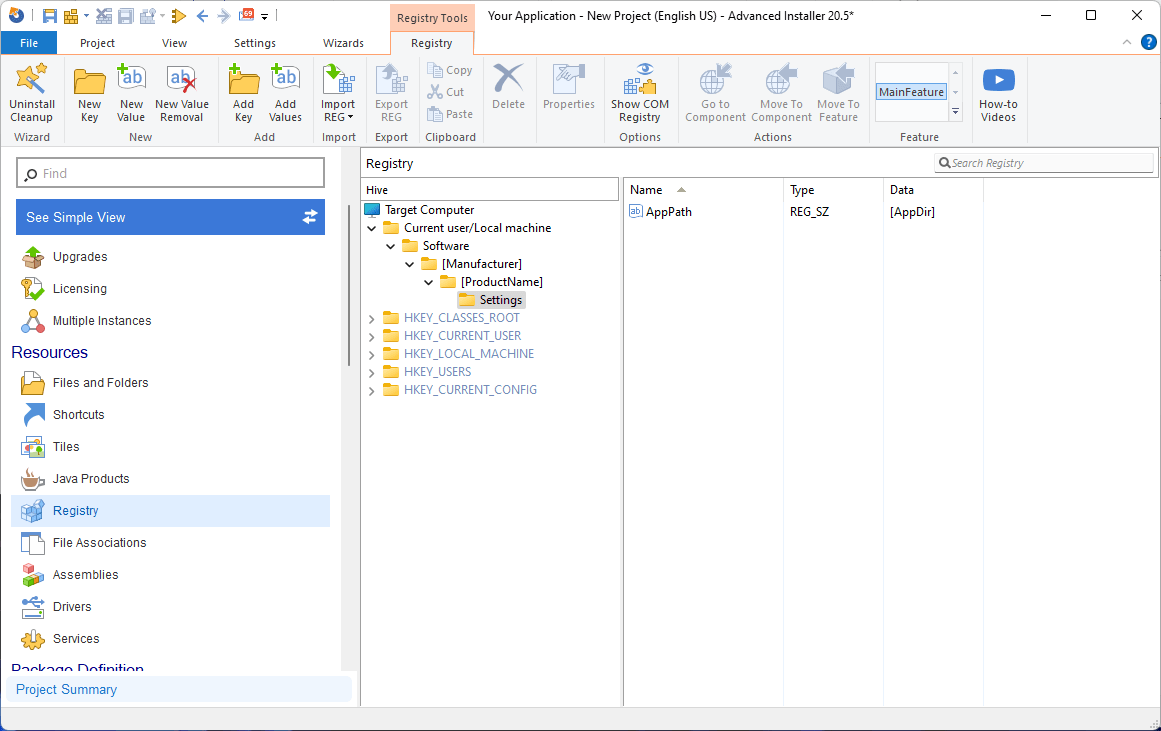
4. Create ThinApp Build
After you've included all the necessary resources, it's time to set up your project to create a ThinApp package that integrates those resources.
In the 'Package Definition' options group, select the 'Build' option.
To create a new build of type ThinApp, click on the [ New ThinApp Build ] toolbar button. You are able to proceed with this tutorial without making any changes, as the default values will be sufficient.
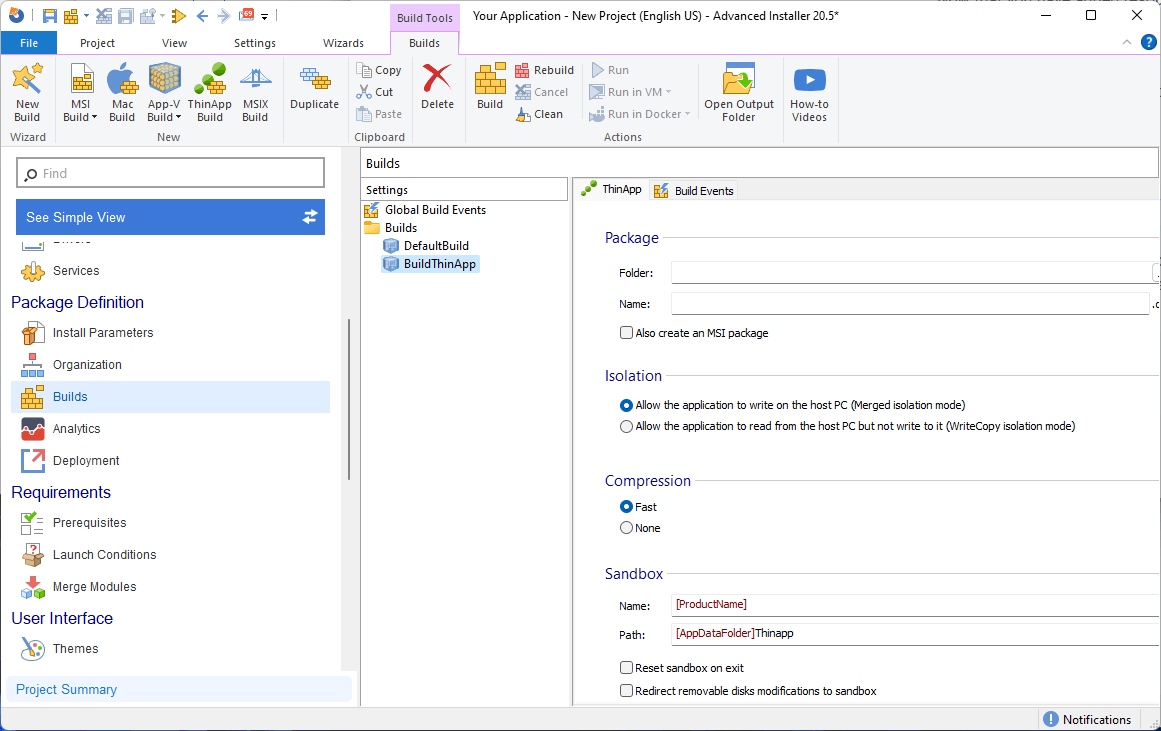
Conclusion
Not only can you use Advanced Installer to create new ThinApp packages from scratch and get rid of another packaging tool that VMware provides, Advanced Installer offers you many more options when it comes to installation packages. From a single project, you can export multiple builds, such as MSI, APP-V, MSIX, and ThinApp without needing to repackage your application.
You can also easily convert any MSI to ThinApp by simply opening the MSI, navigating to the Builds page, and selecting the ThinApp option.
If a certain application does need to be repackaged, Advanced Installer offers a powerful repackaging solution that you can easily use to build any type of installer you desire.
