Create Updates File
The following article uses options that are available starting with the Professional edition and project type.
This tutorial will guide you step by step in creating and maintaining an Updates Configuration File used by the Advanced Installer Updater.
We will create an Update Project that will generate the updates configuration file used in the Updater Tutorial.
1. Create project
Launch Advanced Installer, select “Updates” > “Updates Configuration”, and press the Create Project button.

![]() Save the project and give it the same name used in the updater tutorial - "StoryUpdates".
Save the project and give it the same name used in the updater tutorial - "StoryUpdates".
2. Add update
After completing the first part of the updater tutorial, you will need to manage the first update. So it is time to configure the project to add information on “Story 2.0.MSI” update.
![]() Press the ribbon button. A dialog will pop
out allowing you to choose the location of the update file on the disk. Select the new
version of your package (for example "Story 2.0.MSI"). You can change this location and
configure more settings related to the installer from the Update Installer Tab.
Press the ribbon button. A dialog will pop
out allowing you to choose the location of the update file on the disk. Select the new
version of your package (for example "Story 2.0.MSI"). You can change this location and
configure more settings related to the installer from the Update Installer Tab.
Next, select the update from the left pane and rename it to “Story 2.0”.

Upload the package to your server and set its URL in the "Main URL" field from the Update Properties Tab.
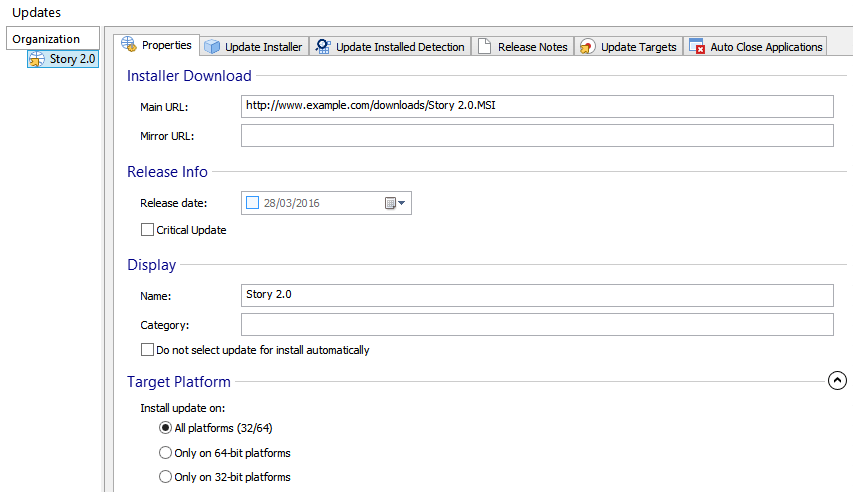
In the Update Installed Detection Tab set the criteria to "registry value search". Select/type the registry value which should be checked and the expected value from it after the update.
The detection criteria should be met after the update is installed. Therefore, it
should use the information from the new version of your package.

You can specify the description of the update from the Release Notes Tab.

For detailed a description of the all the INI entries that are available, please see updates configuration file.
![]() Build the project. The updates configuration file contents should look like
this:
Build the project. The updates configuration file contents should look like
this:
;aiu; [Story 2.0] Name=Story 2.0 URL=http://www.example.com/download/Story 2.0.MSI Size=43256 MD5 = 0d9ec0c904e79adf020c3a08e0ca5d ServerFileName=Story 2.0.MSI RegistryKey=HKLM\SOFTWARE\Story Teller\Long Story\Version Version=2.0.0 Description=This fixes some spelling errors in story.txt file.
3. Replace update
To add and configure a new update you can use the same steps as above.
This second update includes the first one, so you can configure it to replace the first update.
![]() Press the ribbon button. A dialog will pop out allowing you to specify the replaced
updates.
Press the ribbon button. A dialog will pop out allowing you to specify the replaced
updates.
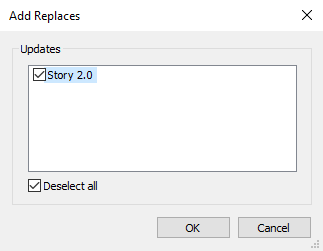
Upload the package to your server and set its URL in the "Main URL" field from the Update Properties Tab. Configure the detection criteria for the new registry value from the Update Installed Detection Tab.
![]() Build the project. The updates configuration file contents should look like
this:
Build the project. The updates configuration file contents should look like
this:
;aiu; [Story 3.0] Name=Story 3.0 URL=http://www.example.com/download/Story 3.0.MSI Size=34255 MD5 = 997ea2ef1bbd797c06c3d9d68424ab80 ServerFileName=Story 3.0.MSI RegistryKey=HKLM\SOFTWARE\Story Teller\Long Story\Version Version=3.0.0 Description=This adds a new paragraph. Replaces=All [Story 2.0] Name=Story 2.0 URL=http://www.example.com/download/Story 2.0.MSI Size=43256 MD5 = 0d9ec0c904e79adf020c3a08e0ca5d ServerFileName=Story 2.0.MSI RegistryKey=HKLM\SOFTWARE\Story Teller\Long Story\Version Version=2.0.0 Description=This fixes some spelling errors in story.txt file.
4. Dependency update
The last update that is described in the Updater tutorial is a patch. Add it to the project and configure it just like the ones before.
Since it's a patch, it can be applied only to the second update. This means that a dependency must be created.
![]() Press the
ribbon button. A dialog will pop out allowing you to
specify the update on which the current update depends on.
Press the
ribbon button. A dialog will pop out allowing you to
specify the update on which the current update depends on.

Upload the package to your server and set its URL in the "Main URL" field from the Update Properties Tab. Also, configure the detection criteria for from the Update Installed Detection Tab.
![]() Build the project. The updates configuration file contents should look like
this:
Build the project. The updates configuration file contents should look like
this:
;aiu; [Story 3.1] Name=Story 3.1 URL=http://www.example.com/download/Story 3.1.MSP Size=34245 MD5 = 997ea2ef1bbd797c06c3d9d68424ab80 ServerFileName=Story 3.1.MSP RegistryKey=HKLM\SOFTWARE\Story Teller\Long Story\Version Version=3.1.0 Description=This is a Patch. Depends=Story 3.0 [Story 3.0] Name=Story 3.0 URL=http://www.example.com/download/Story 3.0.MSI Size=34255 MD5 = 997ea2ef1bbd797c06c3d9d68424ab80 ServerFileName=Story 3.0.MSI RegistryKey=HKLM\SOFTWARE\Story Teller\Long Story\Version Version=3.0.0 Description=This adds a new paragraph. Replaces=All [Story 2.0] Name=Story 2.0 URL=http://www.example.com/download/Story 2.0.MSI Size=43256 MD5 = 0d9ec0c904e79adf020c3a08e0ca5d ServerFileName=Story 2.0.MSI RegistryKey=HKLM\SOFTWARE\Story Teller\Long Story\Version Version=2.0.0 Description=This fixes some spelling errors in story.txt file.
5. Deprecate update
Deprecate an older update, means it will not be displayed to the user anymore. You can utilize this functionality so that your users only have access to certain releases. The deprecated update doesn't need to be removed from the server updates file, and its release notes will be included in the latest update.
![]() Press the
ribbon button. A dialog will pop out allowing you to
specify the deprecated update.
Press the
ribbon button. A dialog will pop out allowing you to
specify the deprecated update.

Upload the package to your server and set its URL in the "Main URL" field field from the Update Properties Tab. Configure the detection criteria for the new registry value from the Update Installed Detection Tab.
![]() Build the project. The updates configuration file contents should look like
this:
Build the project. The updates configuration file contents should look like
this:
;aiu; [Story 4.0] Name=Story 4.0 URL=http://www.example.com/download/Story 4.0.MSP Size=34845 MD5 = 997ea2ef1bbd797c06c3d9d68424ab80 ServerFileName=Story 4.0.MSP RegistryKey=HKLM\SOFTWARE\Story Teller\Long Story\Version Version=4.0.0 Description=Fixes some issues and deprecates Story 2.0. NextDeprecated = Story 2.0 [Story 3.1] Name=Story 3.1 URL=http://www.example.com/download/Story 3.1.MSP Size=34245 MD5 = 997ea2ef1bbd797c06c3d9d68424ab80 ServerFileName=Story 3.1.MSP RegistryKey=HKLM\SOFTWARE\Story Teller\Long Story\Version Version=3.1.0 Description=This is a Patch. Depends=Story 3.0 [Story 3.0] Name=Story 3.0 URL=http://www.example.com/download/Story 3.0.MSI Size=34255 MD5 = 997ea2ef1bbd797c06c3d9d68424ab80 ServerFileName=Story 3.0.MSI RegistryKey=HKLM\SOFTWARE\Story Teller\Long Story\Version Version=3.0.0 Description=This adds a new paragraph. Replaces=All [Story 2.0] Name=Story 2.0 URL=http://www.example.com/download/Story 2.0.MSI Size=43256 MD5 = 0d9ec0c904e79adf020c3a08e0ca5d ServerFileName=Story 2.0.MSI RegistryKey=HKLM\SOFTWARE\Story Teller\Long Story\Version Version=2.0.0 Description=This fixes some spelling errors in story.txt file.