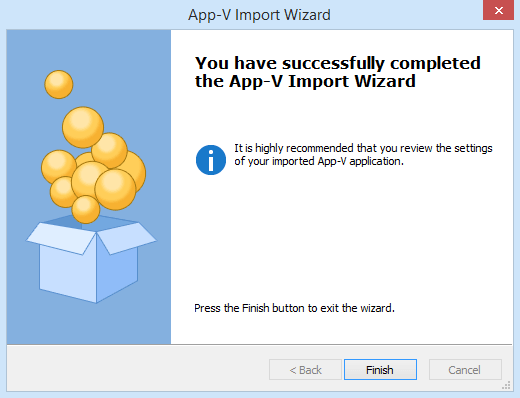Importing an App-V Package
The following article uses options that are available starting
with the Architect edition and project
type.
This tutorial will guide you in importing an App-V package into an Advanced Installer project.
1. Start an "Import App-V Package" project
If Advanced Installer is not currently running, launch it by double-clicking a desktop icon or selecting it from the "Start" menu. When the application starts, you will see a dialog where you can choose “Import” > “Import App-V Package” project type.
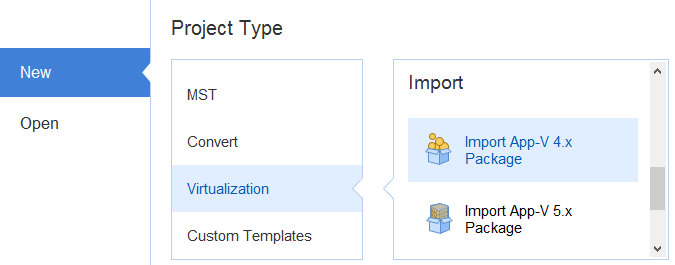
The App-V Import Wizard will be launched assisting you to configure the import information.
2. Collect Information
In this dialog select the location of the App-V package you want to import and specify a work directory where the resources will be extracted.
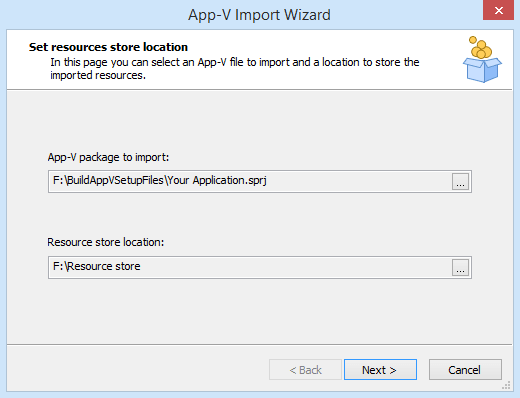
3. Select Formats
Optionally, you can convert the selected package from an App-V 4.x package to a App-V 5.x package.
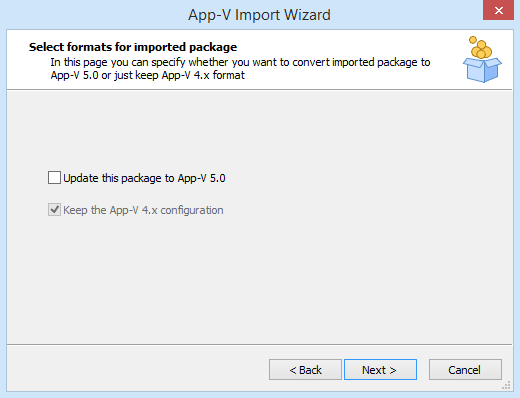
To import an App-V 5.x package select the "Import App-V 5.x Package" project
template from the Start Page.