Troubleshooting MSIX Installation Errors with the Free MSIX Troubleshooter tool
In this article, we will take a look at how MSIX technology handles log files whenever an installation issue occurs.
Log files gather all the information about the installation process and provide useful details needed to debug the root cause of an issue.
However, you will see that depending on the technology you're using, logging may not be supported.
MSI and MSIX Log Files - Differences and Limitations
Windows Installer - MSI Log File
For those of you familiar with Windows Installer technology, you're probably used to creating a log file for the MSI installer whenever an installation issue occurs.
For more information about reading a Windows Installer Log file, go here.
For example, the Windows Installer technology is based on MSIEXEC which supports logging.
The logging parameter for MSIEXEC is /L, followed by a series of flags that indicate which information to log.
If you need to find out more information about MSIEXEC parameters, you can check our Msiexec.exe Command Line article.
MSIX App Installer Event Logs
But unlike Windows Installer's MSIEXEC, MSIX's App Installer technology does not support a logging parameter. So, if something goes wrong with the installation of the MSIX package, the App Installer GUI returns an error code.
As you know, there are scenarios when the error code returned by the App Installer GUI does not provide enough details to help us troubleshoot an issue. To gather that information, we need to turn to the Event Logs.
Here, you can find a comprehensive list of most common error codes as they appear in the Event Logs.
Even though Microsoft states that “MSIX provides a reliable install boasting a 99.96% success rate over millions of installs with a guaranteed uninstall” – issues still happen.
What if there's something wrong with your MSIX package? How are you going to troubleshoot that?
MSIX Log Files - Troubleshooting MSIX Installation Errors
There are tons of events registered in the Event Logs and it's painful to go through each of them to identify the one relevant for the issue you want to solve.
This is where MSIX Troubleshooter comes to the rescue.
The MSIX Troubleshooter is a free tool built by the Advanced Installer team that helps software engineers automatically debug and track their installation errors during the MSIX installation process. Free download here.
How does the MSIX Troubleshooter work?
The MSIX Troubleshooter filters the events recorded in the Event Logs displaying only the ones relevant for the MSIX package in question.
To better understand how the MSIX Troubleshooter works, let’s go through some real life use cases:
1. Troubleshooting when the MSIX Package is Not Signed (0x800B0100)
Cause of the issue: By now, most of us are aware that digital signing is mandatory for MSIX packages. If by any chance, the provided package is not signed, you will be notified straight away once you load it into MSIX Troubleshooter.
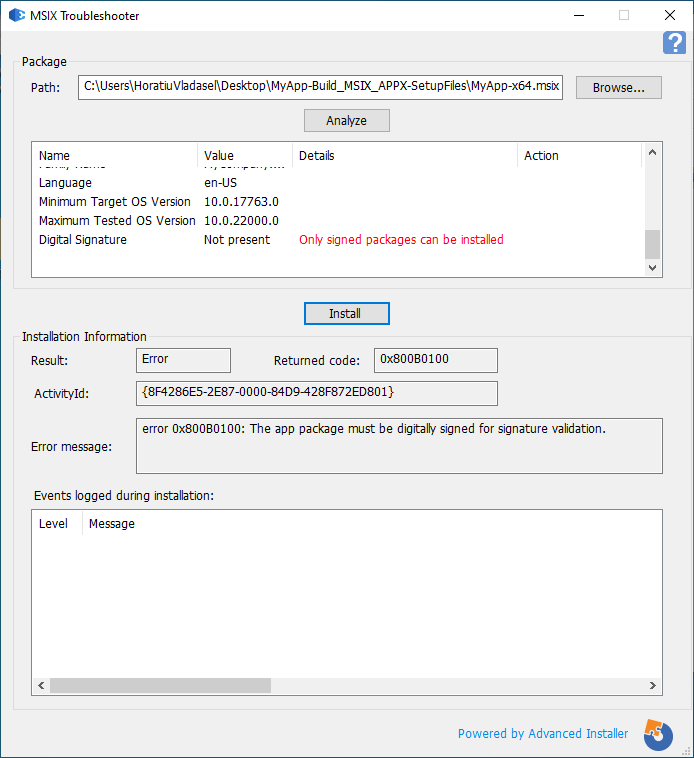
Solution: As we can see in the above image, after we chose and performed the analysis of our MSIX package, we are prompted with the following error: “Only signed packages can be installed.” To solve this issue - all you have to do is Digitally sign the MSIX package.
Check this tutorial to learn How to Digitally Sign your MSIX package: MSIX Digital Signing.
2. Fix the error that appears when the MSIX Package is Signed, but the certificate is not installed on the target device (0x800B0109).
Cause of the issue: Similar to the previous situation - if the provided package is signed, but the certificate is not installed on the target device, you will be notified straight away after you load it.
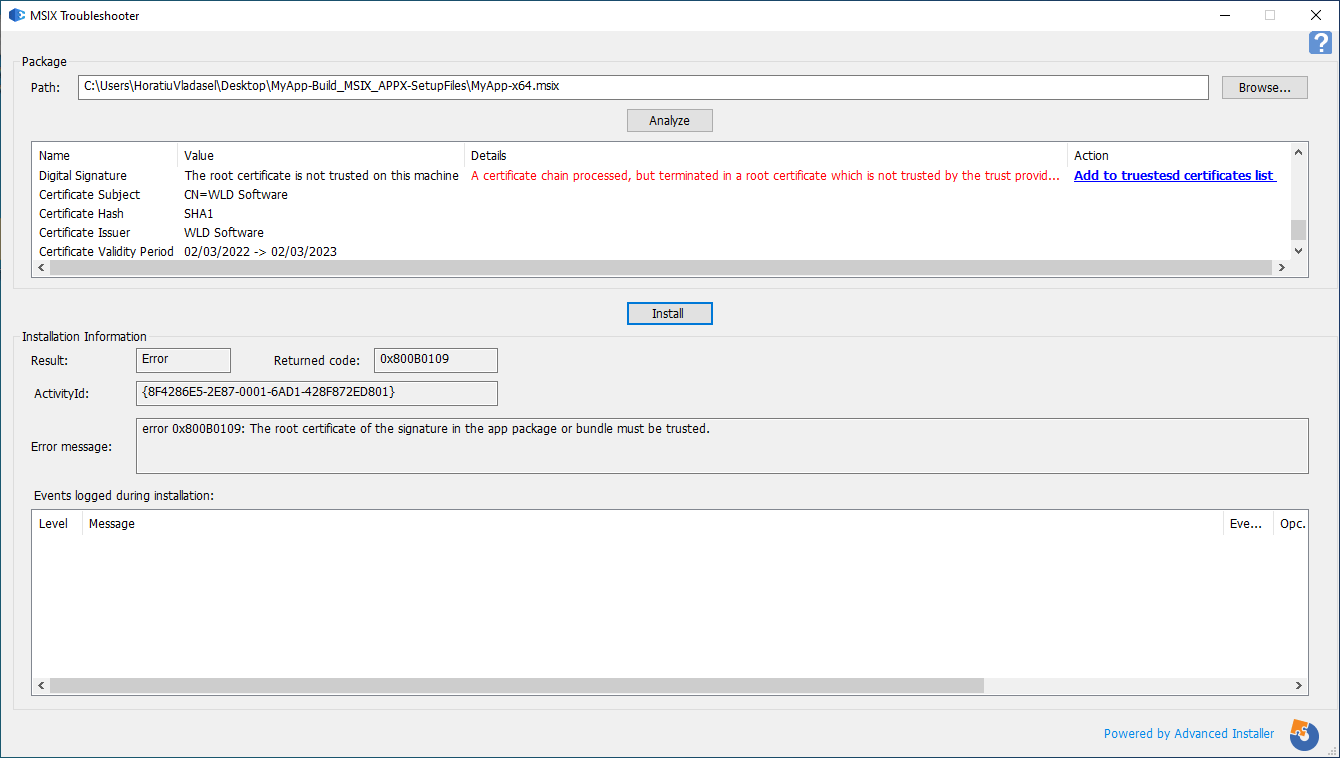
Apart from identifying the installation issue, the MSIX Troubleshooter gives you the option of applying fixes right from its GUI.
Solution:
In this case, simply select the message under Action to add the MSIX package's certificate to the target device's Trusted Certificate List.
3. Unable to install the application because another with the same identity is already installed (0x80073CFB).
Cause of the issue: The provided package has the same identity as an already installed package, but it’s not identical bitwise. Be aware that the signature is considered to be part of the package – so if you resign your package, it will not be identical bitwise to the original package.
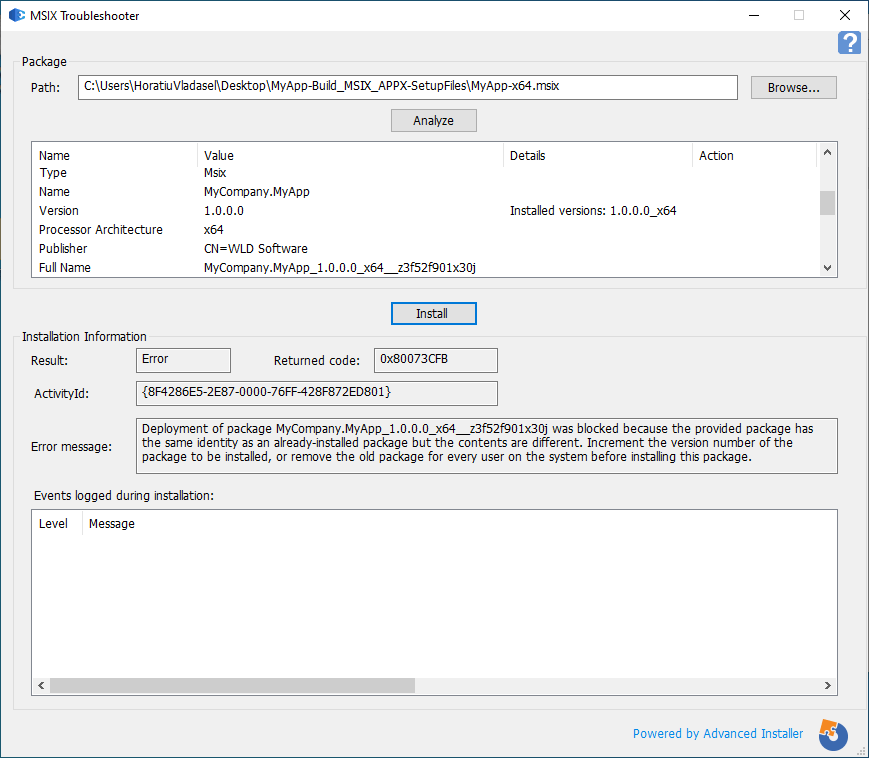
Solution: There are two available options:
- You can either uninstall the original package from the target device before installing the updated one
- Or increment the version number of the MSIX package.
To understand the importance of using the package version and NOT the app version read our Always use the app package version and not app version to your package versioning article.
4. Newer version already installed (0x80073D06).
Cause of the issue: The provided package is a lower version of an already installed package.
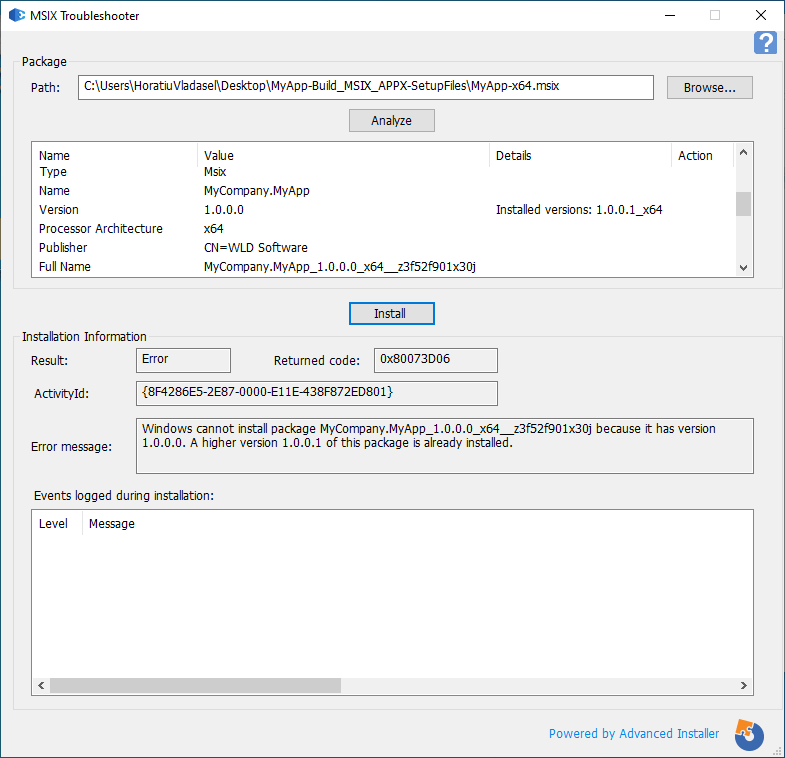
Solution: Either uninstall the higher version of the package from the target device before installing the lower version one, or downgrade using the App Installer file.
Check out the How to Set Automatic MSIX Downgrades with .appinstaller article for more information on how to perform a downgrade of your application.
5. Errors with App packages process architecture (0x80073D10).
Cause of the issue: The provided package targets a different process architecture than the process architecture of the target device.
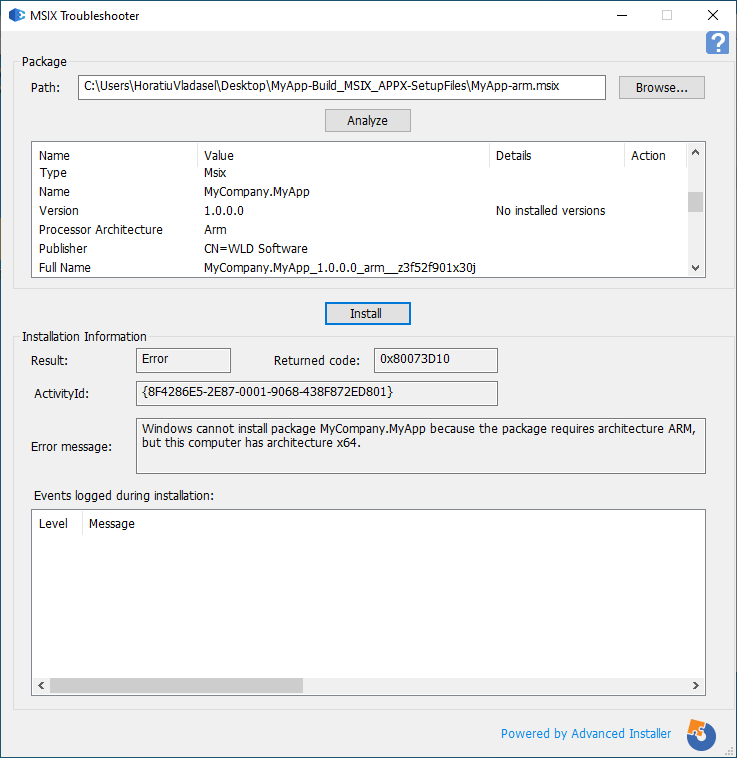
Solution: Align the process architecture of the MSIX package with the process architecture of the target devices where the MSIX package is deployed.
6. The main application is missing (0x80073D12)
Cause of the issue: The main application is required to be installed before installing the MSIX Modification Package.
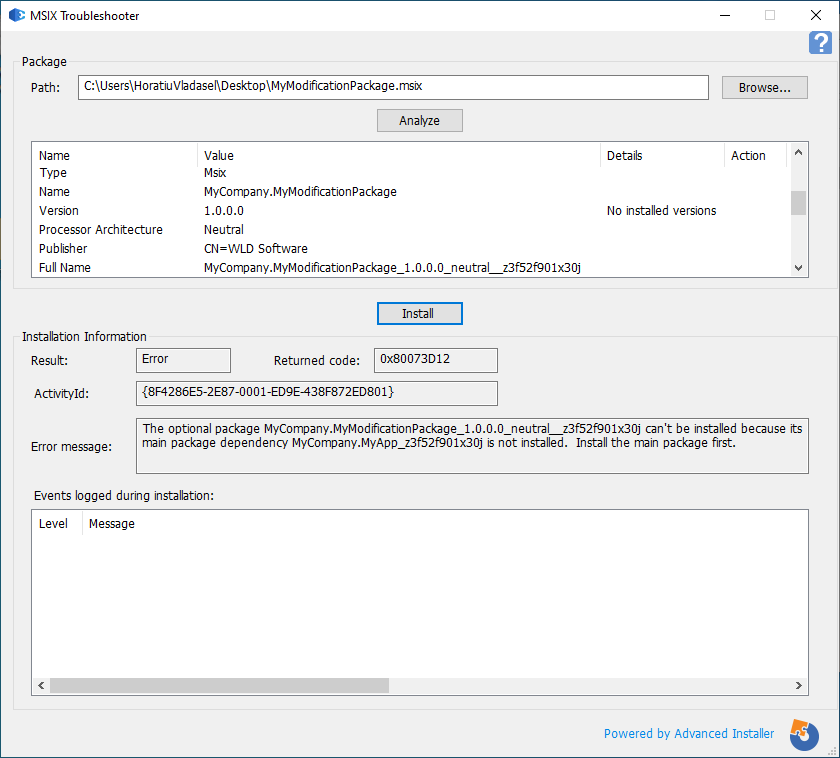
Solution: Install the main application before installing the MSIX Modification Package.
7. The “packagedServices” capability is not declared (0x80080204).
Cause of the issue: The “packagedServices” capability not declared for MSIX package installing a Windows Service.
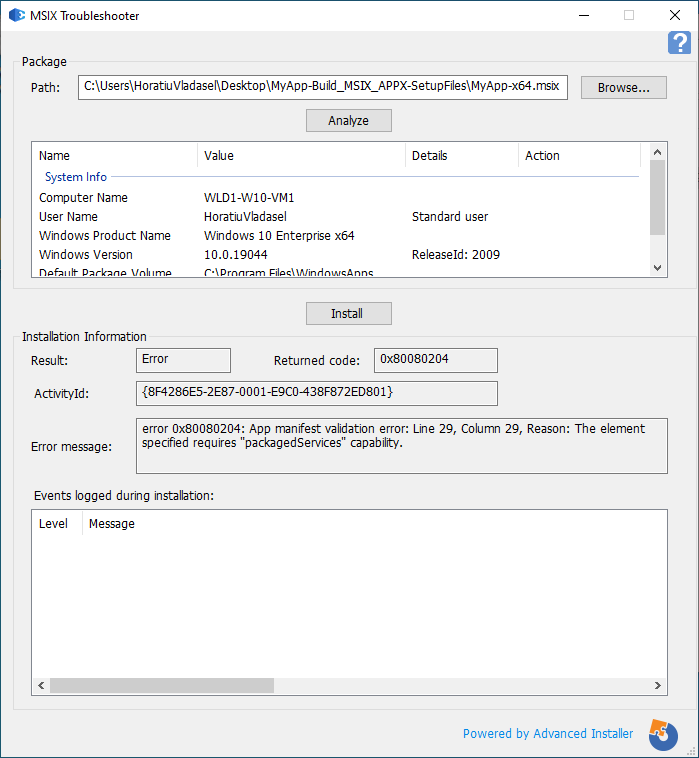
Resolution: Declare “packagedServices” capability.
Check our Introduction to Windows Services in MSIX for more information on how to add a Windows Service to your MSIX package.
Conclusion
The MSIX Troubleshooter makes your life easier when it comes to troubleshooting the installation of an MSIX package:
- It filters out the events recorded in Event Logs
- It displays only the ones relevant for the MSIX package in question
- It gives you the option of applying fixes right from its GUI.
Free Download: MSIX Troubleshooter.
We hope you find this article useful and feel free to let us know if there are any other error codes you’ve come across when installing your MSIX package.
Subscribe to Our Newsletter
Sign up for free and be the first to receive the latest news, videos, exclusive How-Tos, and guides from Advanced Installer.