SQL Server Browse
SQL Server Browse feature retrieves a list of PCs on the local network which are running MS SQL Server and gets information about the instances such as server name, instance name, if server is part of a cluster and version.
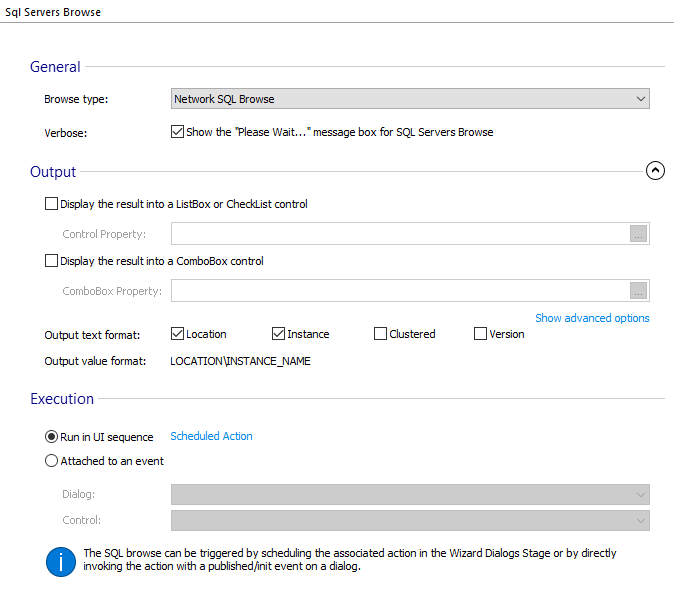
Browse type
Advanced Installer supports three types of SQL browsing:
- Network SQL Browse - Browses the network computers for SQL Servers and instances.
- Domain SQL Browse - Browses the domain computers for SQL Servers and instances.
- Local SQL Browse - Browses the local computer for SQL Servers and instances.
Verbose
The "Please Wait..." message box for SQL Server Browse will be shown. Also, if an error occurs when connecting to the SQL Server, a dialog box will be shown containing the error response.
Output
Advanced Installer dumps the result of the browse operation (the SQL Servers list) in one of the following locations:
Display the result into a ListBox or CheckList control
Specify the installer property associated with a ListBox or CheckList control which will be populated with the available SQL servers.
Display the result into a ComboBox control
Specify the installer property associated with a ComboBox control which will be populated with the available SQL servers.
Put the result into a property
A flat, comma separated list of the available SQL servers (names only) will be dumped into the specified installer property.
The browse operation also dumps the result into our predefined
SERVER_PROP property and populates any combo box or
list box control associated with SERVER_PROP property.
It happens because this is the associated property of "Server" field
from our predefined "SQLConnectionDlg" dialog.
Output text format
Configure how the items will be shown in the ListBox, ComboBox controls or how they will be enumerated in the flat property. Each item can include one (the location) or all of the following information in the output list:
- Location
- Instance
- Clustered
- Version
Output value format
This is the selected item value format when outputting to ListBox or ComboBox controls. The user will see the Output text format but when selecting an item, the Output value format will be stored in the control's associated property.
Execution
SQL Server Browse can be triggered by scheduling the associated action in the Wizard Dialogs Stage or by directly invoking the action with a published/init event on a dialog.
Run in UI sequence
Enabling this option will trigger the SQL Server Browse operation when an associated custom action will be executed in the installation sequence. To configure the custom action in the Custom Actions Page, press on the Scheduled Action link button.
Attached to an event
Enabling this option will trigger the SQL Server Browse operation when an event is published by a control on a dialog. To configure the event in the Dialog Editor Page, select the dialog and the control and press Control Event link button.
Troubleshooting SQL Browse problems is described in the SQL Frequently Asked Questions article.