Registry Value Dialog
In this dialog you can edit the properties of a new registry value or change the properties of an already existing one.
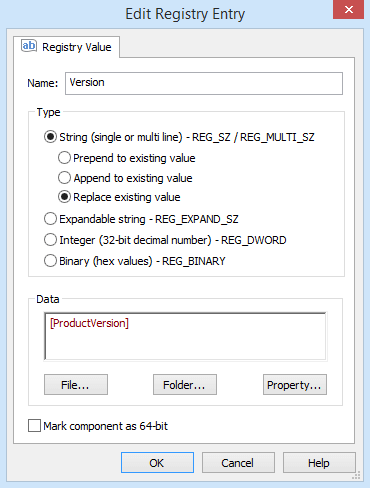
Registry Value
Name
This is the registry value's name. The string's length must be less than the maximum length accepted by the target operating system for a value name. Leave this field empty for default registry values. This field is of Formatted Type and you can localize this value.
In case the registry entry already exists on the target machine, to
modify the default value for that key, leave the name empty.
Type
The possible types for a registry value are: string (REG_SZ or REG_MULTI_SZ), expandable string (REG_EXPAND_SZ), integer (REG_DWORD) and binary (REG_BINARY). In order to define a REG_MULTI_SZ value, enter the strings that compose that value, one per-line.
Empty lines preceding or following a string value are not allowed
and will be stripped automatically.
For string values you have the following options:
- Prepend the string(s) entered in the Data field to any existing registry value strings.
- Append the string(s) entered in the Data field to any existing registry value strings.
- Replace the existing registry value with the string(s) entered in the Data field.
If you select the Append or Prepend option, the sequence tilde [~]
will appear in the Data column of the list control from the Registry page, preceding or following the
actual string value data.
For REG_EXPAND_SZ, REG_DWORD and
REG_BINAY types you can replace
the value of the existing registry by creating a new registry entry with
the same name but with the new value.
Data
This is the registry value's content. This field is of Formatted Type and thus it can include references to files, folders and properties and this value can be localized.
Inserting a reference to a file
Use the button. The File Picker Dialog will pop up, allowing you to select a file to reference.
Inserting a reference to a folder
Use the button. The Folder Picker Dialog will pop up, allowing you to select a folder to reference.
Inserting a reference to a property
Use the button. The Property Picker Dialog will pop up, allowing you to select a property to reference.
Mark component as 64-bit
Enable this option to create a 64-bit registry value. The "64-bit component" attribute will be set in the Organization Page for the component containing this registry.