Registry in MSIX container- the quick way to inspect a registry hive
When it comes to registry inside the MSIX container, we all know that by default there is no direct access from the machine.
Unlike APP-V, MSIX does not import the registry from registry.dat file during the first run, and you may find difficult to see what exactly is present there when you debug your application.
Although you can load a registry hive and see what is present inside it, with Advanced Installer’s Hover we made it much simpler for you.
Hover is a free tool developed by Advanced Installer’s team
that allows you to run natively installed applications inside an
MSIX/App-V container.
Advanced Installer’s Hover is free and available to download here.
Open Regedit in MSIX Container
We created a simple MSIX package that contains registry in two
locations:
HKEY_LOCAL_MACHINE\SOFTWARE\Wow6432Node\TestComp\TestRedirectNew
HKEY_CURRENT_USER\Software\TestComp\TestRedirectNew
If we install the package and open up Regedit normally, we can see that these registry entries are not present.

To open up Regedit, right-click Hover and run as administrator.
Regedit requires elevation in order to run.
Once Hover is opened, select the desired MSIX package and double-click Regedit from the right pane.
To launch executables inside an MSIX container, developer mode
must be enabled. Hover automatically detects this and opens the Windows
Settings page in case it's not enabled.

Now, if we navigate to the above registry keys, we notice that they are present in Regedit and any changes you perform here are saved.
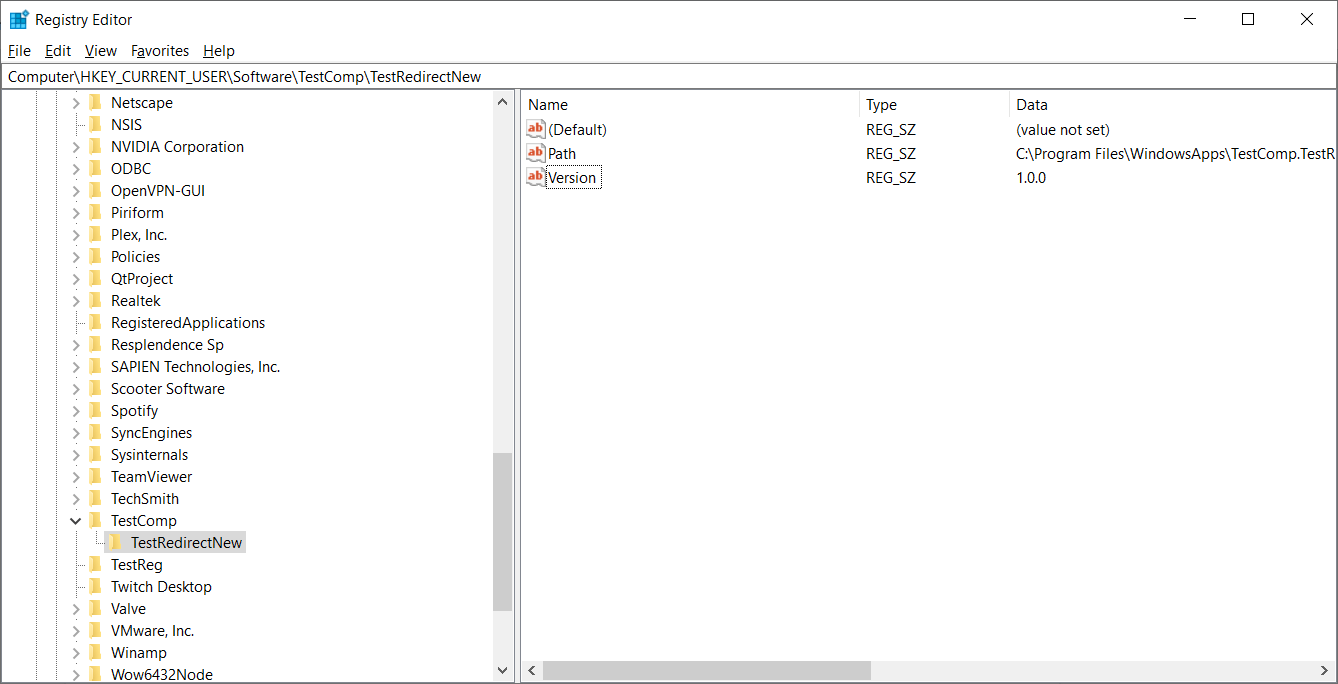
As you can see, Hover is a time-saver with which you can easily solve the view-registry problem in MSIX container, by following simple steps.
Have you tried Hover by Advanced Installer yet?
Subscribe to Our Newsletter
Sign up for free and be the first to receive the latest news, videos, exclusive How-Tos, and guides from Advanced Installer.