Project Information Wizard Dialogs
These dialogs enable you to configure your project and are available in allSpecialized Project Creation Wizards. These dialogs cover the following information:
- Product name
- Company name
- Distribution type
- Project save location
- Package output location
Product Details
This page lets you enter the information about your application, like the Application name and Company name. This information can be changed later from the Product Details Tab.

Distribution Type
This page lets you select how your installation package will be distributed. The following options are available:
MSI setup file
A single MSI file will be generated which will include all the project's files.
EXE setup file
A single EXE file will be created including all the files from the project. This option uses the Advanced Installer's bootstrapper which can later be modified from the Builds Page.
CD-ROM
This type of deployment will generate an MSI installer file and CAB files containing all the files from the project. By default, the volume size of a CAB is set to 650 Megabytes. This size can be later changed from the Configuration Settings Tab.
Active Directory (GPO)
This type of deployment will generate a silently MSI installer with the application files next to it.
Web installation
This option will generate a small size EXE installer and an MSI package containing the files from the project. The EXE file will be received by the user, while the MSI file will reside on the server at the web address specified in the URL field.
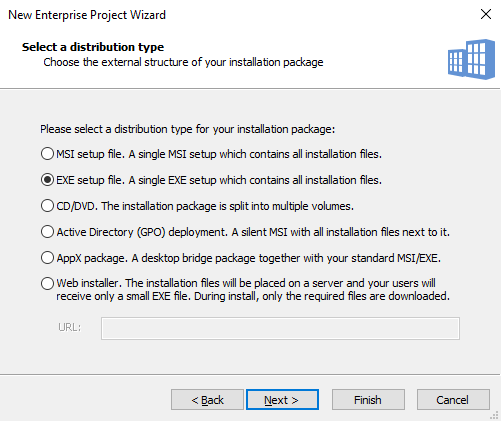
Set Project and Package Paths
In this page, you can specify the project's save location and the build output folder. You can also define the name of the installation package. All these setting can be later changed from the Builds Page.
Save the project in
This edit box specifies the location where the project AIP file will be created. Use the button to browse for a location.
Project output folder
This edit box specifies the location where the installation package will be created. Use the button to browse for a location.
Installation package name
In this edit box, you can specify another name for the installation package. By default, the package name will be the same with that of the project under which it was saved.
