How to Easily Convert Your MSIX Package Into MSI
Even though MSI is still the preferred packaging format, there's no question that MSIX is a great complement to MSI and AppV.
So, enterprises globally are starting to research and transition to MSIX.
Moving from MSI to MSIX is pretty straightforward since you have two main options to do this -- either by repackaging your MSI package as an MSIX or by converting it without having to go through the repackaging process.
What about the other way around -- if you need to convert an MSIX into an MSI in an enterprise environment?
If your vendor removed MSI from your release plan and you need to transform the MSIX package into an MSI, this article is for you.
What is MSIX?
MSIX is an evolution of Microsoft's previous packaging technologies, such as MSI, App-V, ClickOnce, and AppX, and it combines the features of traditional installation packages, virtualization technologies, and containerization.
An MSIX package's structure resembles an AppX or App-V package's structure. It's a zip file containing your app files and some XML configuration files.
Built on top of the Universal Windows Platform (UWP), MSIX allows developers and IT professionals to build and package applications that run on Windows 10 and Windows and use a common API on all devices that run Windows.
Moreover, it comes with support for the older Win32 apps, which can be repackaged as MSIX - providing a modern packaging experience for all Windows apps.
Note: A desktop application packaged as an MSIX package has various restrictions. To ensure a successful MSIX migration, read the Prepare to Package a Desktop Application article.
What is MSI?
The first version of Windows Installer was released in 1999 as part of Microsoft's Windows 2000 operating system. Since then, Microsoft has made many improvements to the Windows Installer technology, introducing new features and capabilities with each release.
MSI packages are built using Windows Installer technology, which provides a standardized approach for installing and managing software on Windows operating systems. This standardized approach makes MSI packages one of the preferred packaging formats within enterprise environments.
They also provide a robust and reliable installation process, which reduces the risk of installation failures and conflicts with other software.
How to Convert Your Package From MSIX to MSI?
Even though it is highly recommended that you consider moving to MSIX technology, if you are still not ready, you can use Advanced Installer's GUI to convert your packages from MSIX to MSI.At a high level, the conversion from MSIX to MSI can be broken down into three simple steps:
- Import the MSIX package
- Add a MSI build
- Build your MSI
Let’s now see how these steps play out:
1. Open Advanced Installer, browse to the “Import” tab and double click on the “MSIX Package” project type.
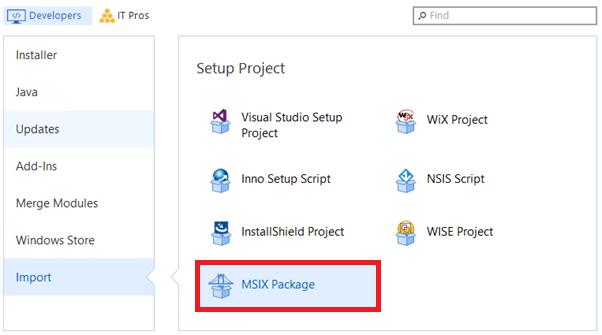
2. Select the MSIX package you want to import and a location where to store the imported resources (files, assets, etc). Doing this will turn the MSIX package into an Advanced Installer project file.
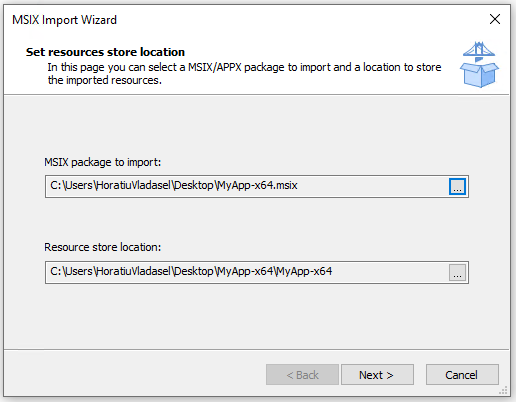
3. Go to the “Build” page and click on the “MSI Build” button from the “Builds” tab. Once the MSI build is added, you can customize it to fit your needs.

4. Right-Click on the “MSIBuild” you added earlier and click “Build”.
That’s it! Now, your MSI package is built based on the resources imported from MSIX.
Please be aware that importing an MSIX file into the Advanced Installer project file will import all of its OS-supported resources (e.g. files, registries, shortcuts, fonts, and environment variables). Also, do NOT forget to sign your MSI package, as it makes it more secure.
Conclusion
We highly recommend our users take MSIX into consideration, evaluate, and assess a transition into this technology as soon as possible. But if you're hesitant to move to MSIX, you can transform your packages from MSIX to MSI using Advanced Installer's GUI.
We hope you find this how-to useful. Let us know your thoughts in the comments.
