How to Navigate Private App Distribution in the New Microsoft Store
If you're already familiar with the basics of publishing an MSIX application to the Microsoft Store, you're ahead of the game.
But what happens if Microsoft's Business Store is retired?
With the wind-down of the Microsoft Store for Business and ongoing evolutions in the Store, many vendors are left wondering how to cater to their exclusive business clientele.
While some might consider pivoting to methods like InTune or SCCM integration, in today's guide, I'll walk you through the streamlined process of private app distribution using the Microsoft Store.
Creating Customer Groups for Targeted Distribution
First, head to the Microsoft Partner Center and find the "Apps and Games" section.
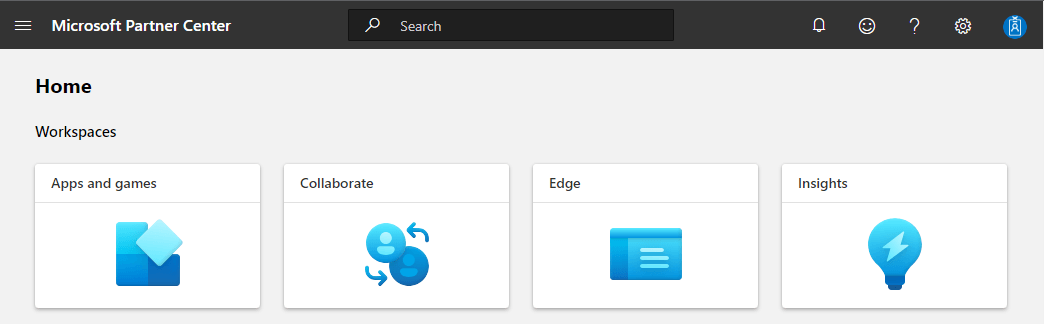
Next, click on the "Engage" tab, followed by "Customer Groups".

Here, you'll want to “Create a new group”, ideally named according to your client.
For example: you might choose names like "Customer1-General" or "Customer1-BetaTesters" if the app is specifically for beta testing within that organization.
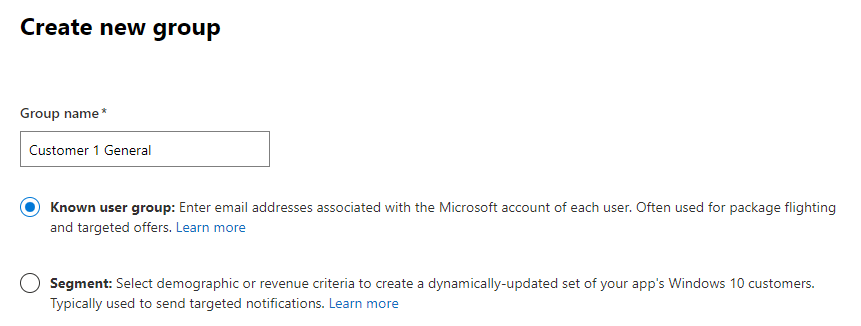
Keep the "Known user group" option enabled and input the Microsoft account emails of the users you want to include. You can also bulk-add emails via a .csv file.

And voila! You're now ready to modify your app's visibility settings.
Fine-Tuning Your App's Visibility
To make the most of your platform’s feature, we’ll go through the process of modifying your app's visibility settings in Microsoft's Partner Center.
1. You need to have your MSIX package and started the submission process in Microsoft Partner Center;
2. Then, open your Submission and navigate to the “Pricing and availability” section;

3. Scroll to the “Visibility” section and select “Private audience”;
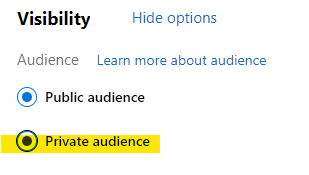
4. Click OK on the information pop-up.
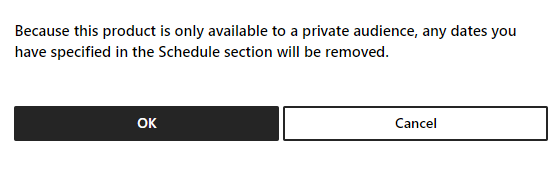
5. Select one of the customer groups you previously defined;
6. Additionally, you can set a date for when your app will switch from being private to public.
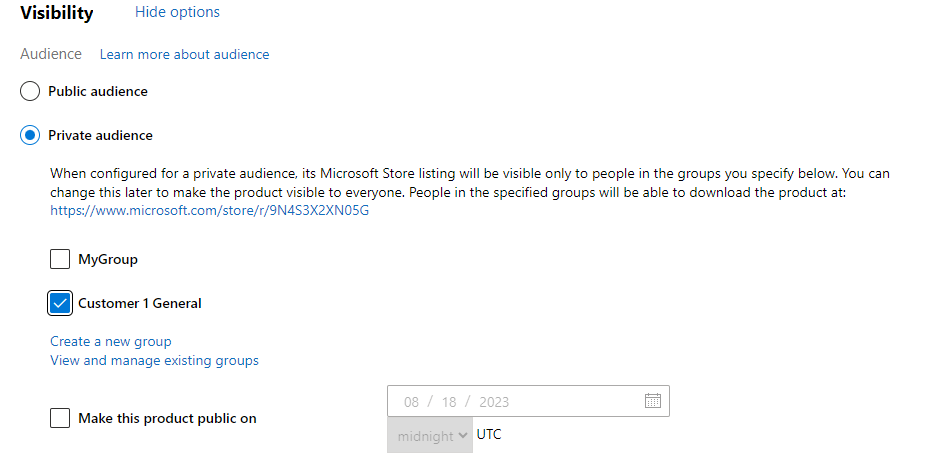
And you're done! You can now proceed to finalize the rest of your submission settings.
Conclusion
The revamped Microsoft Store provides you a nifty alternative to distribute your application to a select group privately.
It also allows you to roll out “beta” versions to specific user groups, ensuring that you're always in control of who has access to your software.
For more guides like this subscribe to our newsletter.
