Licensing Registration Tab
In this page you can generate registration keys and specify other registration options
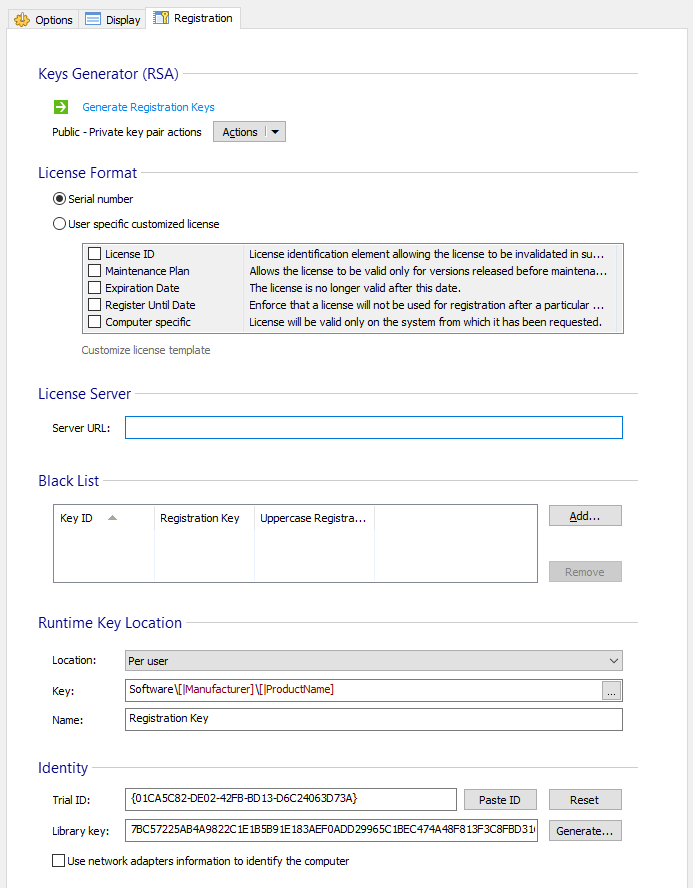
It is recommended to always backup the generated keys and the Advanced
Installer project used for a release. This way the licensing feature can
be used more easily and safely by multiple versions of your
product.
Keys Generator(RSA)
In this section you can generate registration keys.
Generate Registration Keys
Generate the user registration keys. You can read more about how registration keys are generated in Generate Registration Key Dialog and Generate License Dialog.
Public - Private key pair actions
Perform actions that involve the public-private key pair used to generate the registration keys. The following options are available:
- Backup - backup the key pair. The key pair can be stored password encrypted.
- Restore - load a previously saved key pair. The encryption password must be provided.
- Export PEM - save the unencrypted key into Privacy Enhanced Mail (PEM) format. You must take additional security measures for protecting this file (like encrypting it using a password) depending on your license server requirements.
- Reset - reset the keys.
If you reset the public-private key pair you will
NOT be able to generate new registration keys for your
older application versions. Also registration keys generated with the
old key pair will NOT be supported by newer application
versions.
It is recommended you create a backup of your Public-Private
key pair if you want to be able to recreate a new project that will
support the already generated registration keys or to generate new
registration keys for the released programs that are using this Public
key to validate the registration keys.
License Format
Here you can specify the registration key composition.
Serial Number
The license will be a serial up to 80 characters long and will contain an ID and a secure digital signature.
Registration keys can be generated before or after release and saved into a text file using the Generate Registration Key Dialog. You can distribute them when required.
The serials can be blacklisted to invalidate them in newer versions.
User specific customized license
When using this type of license you can opt for functions like:
- Maintenance Plan - license will contain a date which will make it valid only for versions built before that date, this means that the selected date will not be included in the Maintenance Plan.
- Expiration Date - the license will contain a date until it will be valid.
- Register Until Date - license will only be valid if used until a specific date. You should use this option if you want to generate beta-testing or promotional licenses.
- Computer Specific - license will be valid only on the system from which it has been requested. Your user will be able to request the license via email from the Registration page using the “Request License” link. You will receive the request in the “Contact” email address specified in the Licensing Options Tab page
The license will always include a secure digital signature.
You can also choose to include an ID into the license. That will allow you to blacklist a license in subsequent versions.
To further customize the license format you can use the Edit License Template Dialog.
After you have decided on the license custom format you can generate licenses using the Generate License Dialog.
When changing the license format the licenses generated using the
older format will be invalidated.
License Server
In this section you can specify URL address of the license server that can handle online registrations for this library. For more details about how to configure the license server please see the Licensing tutorials.
Black List
In this section you can specify the registration keys that are not supported anymore.
Use the and buttons to manage the list.
Runtime Key Location
In this section you can specify the registry location where the registration key will be stored after the user have registered the product. This location is read each time the application runs and if it contains a valid registration key then the application continues without any trial message to be displayed.
Location
Specify whether the registration key information will be per-user or per-machine.
- Per user - Each user on the target computer user must register with its own registration key.
- Per machine - All users on the target computer users will be registered after any user on that machine have entered a valid registration key.
Key
The key under which the user registration key will be stored.
When registering into “Per machine” location,
the application must have write access rights on the registry key having
Local Machine as root.
Name
The name of the registry value that will hold the registration key. The default registry value is specified by the empty name.
Identity
Trial ID
The trial info stored on the target machine is bound to this ID. If on the target machine the trial info is found for the specified trial ID, then the trial info will not be installed. Thus the trial ID can be changed in order to start trial for a new product.
Library Key
This text is the library key you must provide when you use the licensing library inside your application.
For Trialware Java applications the Advanced Installer Java Launcher uses this
code when initializing the licensing library so you don't need to make
any code change to your application.
For sample code on how to integrate the licensing support in your
non application please see the Licensing
tutorials.
Use network adapters information to identify the computer
Enable Licensing to identify a computer using its MAC address.
Topics
- Generate Registration Key Dialog
Generate the trial registration keys. - Generate License Dialog
Generate the trial license. - Edit License Template Dialog
Edit the license format. - Trial and Licensing Properties
Display license details in your application