Contents
- Overview
- Deployment File Types for MSIX
- MSIX Package Installations
- Upgrades and Downgrades
- Per User Installations
- Standard User Installation
- Application Package Signing
- Using the App Installer App
- Installing App Installer App
- Application Management via App Installer App
- App Installer App from Web Sites
- Uninstall an MSIX Package using App Installer App
- Installing MSIX with PowerShell
- The Add-AppXPackage Cmdlet
- The Get-AppXPackage Cmdlet
- The Remove-AppXPackage Cmdlet
- Using Get-AppPackageManifest
- Deployment with DISM
- Offline & Online Installation
- Provisioning Packages
- MSIX and the Windows Store
- MSIX and the App Installer File
- Configuration Manager and MSIX Deployment
- Using Intune with MSIX
- VDI Meets MSIX with App Attach
- MSIX and App Center
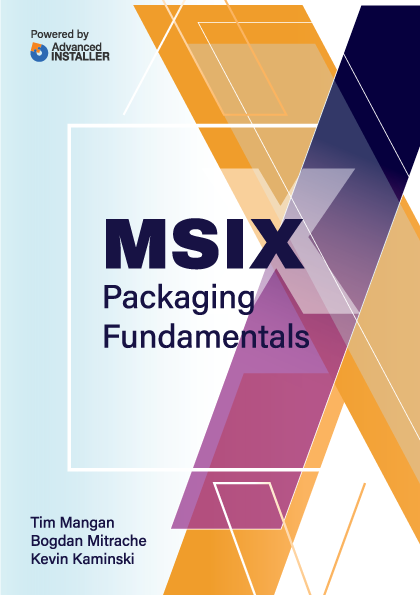
Using Intune with MSIX
Before diving straight into Intune, let's illustrate the broad support MSIX receives across a wide range of enterprise use cases which includes more purpose-built devices such as the Surface Hub and Hololens.
App type | LOB: APPX/MSIX | MSFB Offline | MSFB Online | Store Link |
Home | Yes | Yes | Yes | Yes |
Pro | Yes | Yes | Yes | Yes |
Business | Yes | Yes | Yes | Yes |
Enterprise | Yes | Yes | Yes | Yes |
Education | Yes | Yes | Yes | Yes |
S-Mode | Yes | Yes | Yes | Yes |
HoloLens1 | Yes | Yes | RS4+ | Yes |
Surface Hub | Yes | Yes | No | Yes |
WCOS | Yes | Yes | Yes | Yes |
Mobile | Yes | Yes | Yes | Yes |
Modern application formats and Intune capabilities
The good news is that Intune provides similar options to distribute MSIX applications as Configuration Manager. In this section, I will cover three key scenarios for installing MSIX applications with Intune:
- MSIX uploaded to Intune
- MSIX from a public store
- MSIX from a private store
That being said, before you can load an application to Intune, you need to consider how the limitations of Intune affect the way you deploy the application. Intune is a cloud-based service with its own unique limitations that must be understood.
The main limitation is that package file size must be less than 30GB. This was a recent improvement over the previous limit of 8GB.
For those cases where you need to upload and distribute your own MSIX package to Intune, you can create a Line-of-business app object in the Intune console. When the package is loaded, it is scanned for dependencies which are then listed in the Intune console.
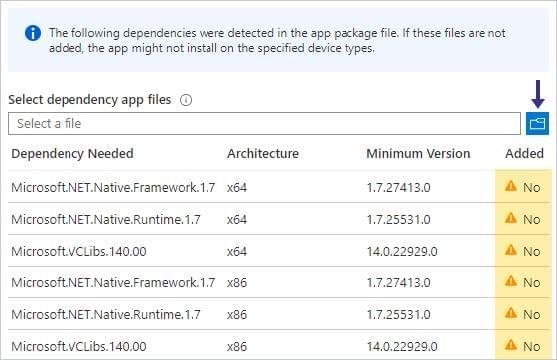
If the reported dependencies are not present in the main package, you should upload them at the prompt, or the application may not run correctly when delivered to the user.
For those cases where you need to create an MSIX application from the public Windows Store, Microsoft has developed a prescribed process for adding a public store application to Intune.
The first step is locating the application in the public store through a browser. Once you’ve located the application, copy the URL to the application from your browser’s URL field and paste it into the Intune console.
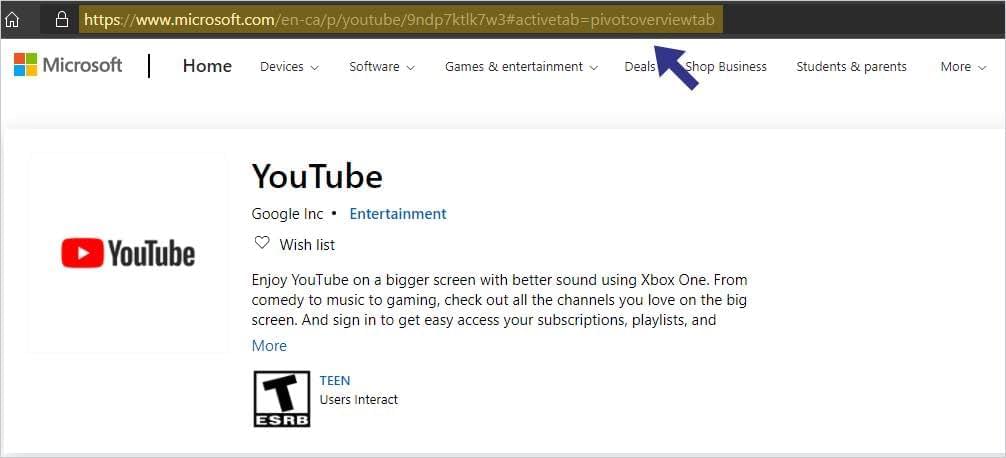
This URL must also be entered into the Appstore URL field of the Intune application object.

Also enter in the publisher field as well since it is a required field.
You can synchronize Intune and Windows Store with Microsoft Store for Business, which makes regular publishing less fragile because it eliminates a lot of data entry errors that occur when creating the application object from the public store.
Additionally, paid applications can be purchased by bulk through the synchronization mechanism, a feature which greatly simplifies license management.
Microsoft has published a workflow to integrate Intune and Microsoft Store for Business and it comes with considerable effort up front to get it working. The good news is that once the configuration is complete, applications that exist in Microsoft Store for Business will automatically replicate to your Intune tenant.
For those situations where you need to manually trigger the synchronization, you can trigger it in the Intune console, like you can with the Configuration Manager.
To trigger a synchronization, open the Microsoft Store for Business blade located in the Tenant administration portal and then open the “Connectors and tokens” page. From there, you can view the status of the synchronization and the last synchronization timestamp (see the figure below).
To sync with Microsoft Store for Business, click the Sync button.
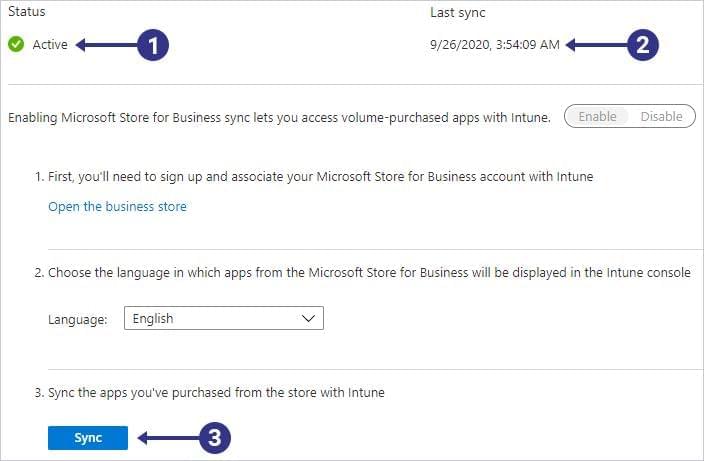
As with Configuration Manager, Intune supports Delivery Optimization in Windows 10 to allow for peer sharing of application content. To enable this functionality, a device configuration profile must be created in the Intune console and targeted at client devices to allow content sharing. Devices on the same local network can then use each other to speed up download times while offloading the Internet connection.