Apply template over a captured installation
Sometimes, you may want to automate and apply some settings and organization standards during each capture of the Repackager. Usually, these are properties defined in the Property table or registries in the Registry table so rather than adding for each package manually you may want to create a template so that it will automate the day to day process.
Once a capture was performed and cleaned with Advanced Repackager, open Advanced Installer and navigate to the Custom Templates page.
Open a saved template and navigate to Wizards > Import > Repackage Result File from the top bar.
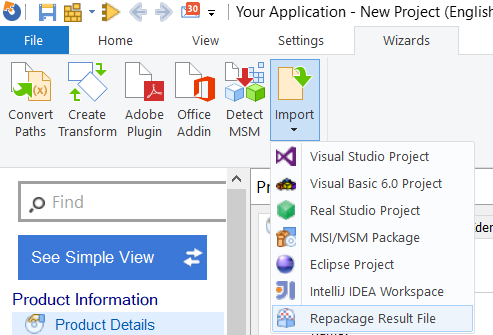
In the Import Repackager Session window, select the .RPK file from the repackaging operation.
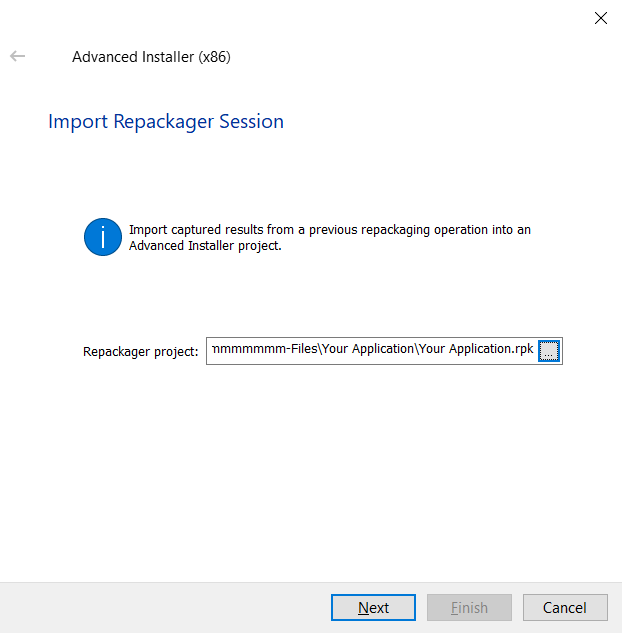
From here, proceed with fine tuning and build the resulted MSI.