IIS Server
Install and configure Web Sites and Virtual Directories on an IIS Server or add Web Deploy Packages to be published on local (IIS) or remote/cloud targets. The IIS configuration tool helps you rapidly deploy web applications on Microsoft Windows servers family running Internet Information Services (versions 5.0 and above).
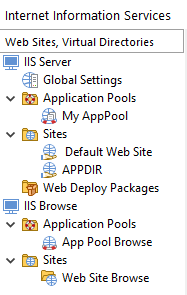
If you want to prevent a package containing IIS configurations from
deploying on operating systems not listed above, use Software Launch Conditions Tab to set the proper
install restrictions.
This Advanced Installer utility ensures a fast and uniform installation of your web applications on multiple servers, without having to worry about manually configuring the IIS on every machine through Microsoft Management Console.
Configuring The Global IIS Settings
In order to configure global IIS settings like: post install actions (backup metabase, open Microsoft Management Console for IIS), adding ISAPI filters or configure a global MIME map, select the “Global Settings” tree item from the left pane.
These options become available once you have added at least one
Web Site or virtual directory.
Adding a new Application Pool
![]() Use the
toolbar button, the “New
Application Pool” tree context menu item or press the
* key while the “Web Sites, Virtual
Directories” panel is focused.
Use the
toolbar button, the “New
Application Pool” tree context menu item or press the
* key while the “Web Sites, Virtual
Directories” panel is focused.
Adding a new Web Site
![]() Use the toolbar button, the “New Web
Site”tree context menu item or press the
Insert key while the “Web Sites, Virtual
Directories” panel is focused.
Use the toolbar button, the “New Web
Site”tree context menu item or press the
Insert key while the “Web Sites, Virtual
Directories” panel is focused.
Adding a new Virtual Directory to a Web Site
![]() Use the
toolbar button, the “New
Web Application” tree context menu item or press the
+ key while the “Web Sites, Virtual
Directories” panel is focused.
Use the
toolbar button, the “New
Web Application” tree context menu item or press the
+ key while the “Web Sites, Virtual
Directories” panel is focused.
![]() Use the toolbar
button or the “New Virtual Directory” tree context menu
item.
Use the toolbar
button or the “New Virtual Directory” tree context menu
item.
You can create nested virtual directories by choosing
“New Virtual Directory” when another virtual
directory is selected in the tree. You can create as many child virtual
directories as you like. A nested virtual directory "VDir_C" of the web
site "MySite" can be addressed by the following URL:
http://MySite/VDir_A/VDir_B/VDir_C
Adding a new Web Deploy Package
![]() Use
the toolbar button or the
“Add Web Deploy Package” tree context menu
item.
Use
the toolbar button or the
“Add Web Deploy Package” tree context menu
item.
Renaming Web Sites or Virtual Directories
Use the “Rename” tree context menu item or press the F2 key while an element in the left-side tree control is selected.
Web Site names and Virtual Directory names are of Formatted Type and can contain Windows Installer property
references, which will be resolved at install time.
Deleting Web Sites or Virtual Directories
![]() Use the
toolbar button, the “Delete” tree context menu item, or
press the Delete key while an element from the
“Web Sites, Virtual Directories” panel is
selected.
Use the
toolbar button, the “Delete” tree context menu item, or
press the Delete key while an element from the
“Web Sites, Virtual Directories” panel is
selected.
You can use the Browse IIS Advanced Installer
functionality to enumerate existing Web Sites, Virtual Directories and Web
Applications, as well as Application Pools on the IIS server.
You can configure any IIS entity by selecting the corresponding
view from the Basic Settings top dropdown.
Topics
- Global Settings
Specify the global IIS settings. - Website Settings
Specify the Website settings of a new website on the target IIS Server. - Physical Path Credentials Dialog
Physical Path Credentials Dialog for IIS Web Sites - Web Site Bindings/SSL Settings
Configure HTTP and HTTPS/SSL settings for a Web Site. - Virtual Directory Settings
Specify the Virtual Directory settings. - ASP.NET Settings
Specify the ASP.NET settings. - Access Flags
Specify the Access Permission Flags settings. - Authentication
Setting web access authorization. - Default Document
Configure a default document list for the web site or virtual directory. - Website Performance
Specify the Website settings on the IIS Server. - FTP Access
Configure FTP access to your Web Site or Virtual Directory. - FastCGI Settings
Configure FastCGI application pool definitions. - ISAPI Filters
Manage ISAPI filters. - MIME Types
Configure the MIME types for the Web Site, Virtual Directory or the entire IIS web server. - Application Mapping
Settings for web application mappings. - HTTP Response Headers
Settings for HTTP Response Headers. - Machine Key
Specify the Machine Key settings. - HTTP Error Handling
Settings for HTTP Error Pages. - .NET Error Handling
Settings for .NET Error Pages. - Custom Properties
Set IIS properties for your website/virtual directory/application pool. - Application Pools
IIS Application Pools Configuration. - Web Deploy Packages
Add Web Deploy Packages - Legacy Options
Configure legacy options for IIS 5 or 6.