Group MSIX Shortcuts in the Start Menu
Starting with Windows 10 (version 20H2), Microsoft added the option to group MSIX Shortcuts in the Start Menu. This is a particularly convenient feature that was highly requested by the packaging community.
For this feature, we use the VisualGroup property of the VisualElements in the AppxManifest of the package. In this article, we will be showing you how to use Advanced Installer to easily group your shortcuts in the Start Menu.
To learn more about grouping MSIX shortcuts, you can find a full guide in the Microsoft documentation.
Also, if you want to read more about how to group multiple shortcuts in the MSIX package into a folder in the Start Menu, you can check out my article explaining how to achieve that.
One of the main requirements when grouping MSIX shortcuts is to have at least two applications that you are going to use in the Start Menu.
If you try to group shortcuts with just one application in your package, the VisualGroup element will be ignored and the shortcut will be placed directly in the Start Menu without creating an additional folder.
As you will see in a moment, Advanced Installer makes it simple to declare shortcut groups.
Grouping apps in Start Menu with Advanced Installer
Grouping your applications in Start Menu allows users to quickly access them. Here's how you can group your applications in Advanced Installer:
In your MSIX Project, navigate to the Application Details page. There, make sure to have at least two applications (or shortcuts).
Advanced Installer offers you the Visual Group option for each application in the list.
Ready to group your applications in the Start Menu? Do it with Advanced Installer by signing up to our 30-day free full feature trial.
For this example, I created a simple folder called TestGroup.

Make sure to define the exact group name for all of the applications present in the MSIX package.
The same steps were performed for the second application. When everything is properly defined, we can build the application and test it.
Now, if we take a look at the Start Menu, we can see our applications grouped into the TestGroup folder:
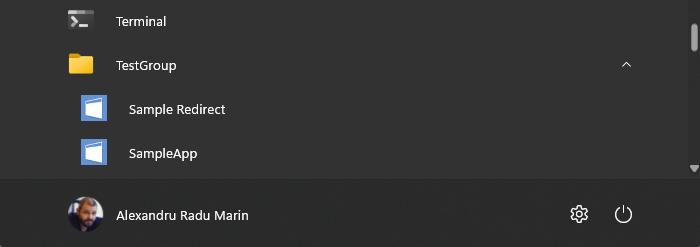
Conclusion
Grouping applications (shortcuts) in the Start Menu has probably been the first and most asked question in the community since the launch of MSIX.
Microsoft delivered on this scenario, and with Advanced Installer, you can easily define your groups with just a click.
Is there another feature you'd like us to cover? Leave suggestions in the comments!
Subscribe to Our Newsletter
Sign up for free and be the first to receive the latest news, videos, exclusive How-Tos, and guides from Advanced Installer.