File Properties Tab
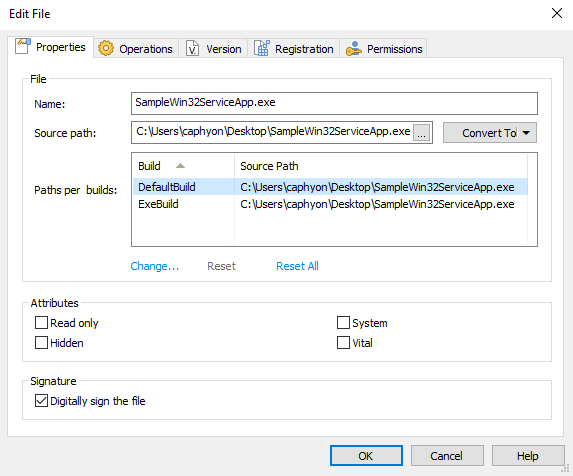
File
The "Name" text field shows the name under which the file is installed. It is of PseudoFormatted type, and you can localize its value. Also, you can use the "Source Path" field to edit the path of the file to be included in the install package. Click on the button to change it.
Paths Per builds
Configure the source path for each build using Change... hyperlink button.
Reset the source path to the default one by clicking on Reset hyperlink button or reset the source paths for all builds using Reset All hyperlink button.
Attributes
The attributes are initialized when the file is added for the first time to the installation from the source file's attributes on disk. To override them, click on the appropriate checkboxes.
If a file marked as vital is not installed correctly, the installation
stops and rolls back.
Signature
Specify whether you want to digitally sign the selected file by using the certificate you specified in the "Digital Signature" page. The file will be automatically added to the "Files Configured for Signing" list on the same page.
Before enabling this option, you should assure the certificate supports signing the file type.
Digitally signing a .XAP file requires Silverlight installed on your
development machine.