Edit Translations Dialog
“Edit Translations” Dialog lets you modify the translations of a Localization ID and offers an alternative to the usual way of changing localizations.
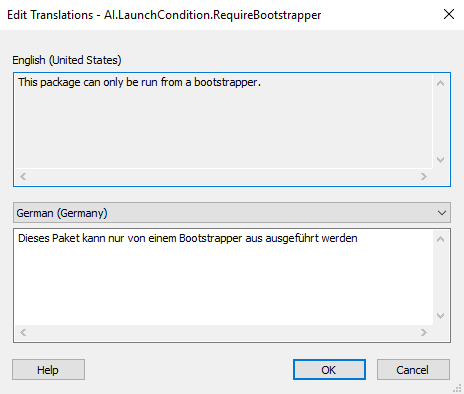
The dialog is split into two sections:
- In the first section, there is the default language, which cannot be modified here.
- In the second section, you can select a language from the drop-down of the ones added to your project. In the text-field, you can update or write the translation for the chosen language.
You can modify as many translations as you require, the changes will be visible in the Project Strings tab after pressing .
The shortcut to open the Edit Translations Dialog is SHIFT +
SPACE.