Edit INI Entry Dialog
In this dialog, you can change the Key, Value, and attributes of a single INI entry. The "Key" and "Value" fields' contents can be localized.
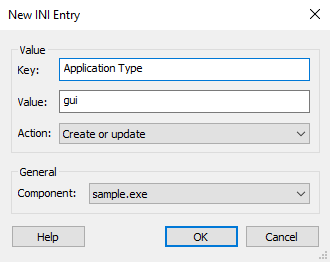
The key and value are Formatted Type fields,
so you will be able to edit them using Smart Edit Control.
Value
Key
This field contains the name of the key you want to create or add in the INI file.
Value
This field contains the name of the value you want to set for or add to the specified key.
Action
This combo box allows you to specify the action taken during the installation of this INI entry. The available options are:
- Create or update - the entry will be created if it doesn't exist or it will overwrite the existing entry.
- Create only if it doesn't exist - the entry will be created only if it doesn't already exist.
- Create or append comma separated - the entry will be created if it doesn't exist or the specified value will be appended to the specified key.
- Remove entry - removes the key specified in the Key field.
- Remove tag from entry - removes the value specified in the Value field from the key specified in the Key field.
For example, let's consider this INI:
[Example]
Key0=Value0
Key1=Value1;Value2;Value3After you use the "Remove entry" option for Key0, the INI will look like this:
[Example]
Key1=Value1;Value2;Value3For this new INI, using the "Remove tag from entry" option for Value2 in Key1 will result in this:
[Example]
Key1=Value1;Value3General
Component
This combo box allows you to select the component which will contain the INI entry.