How to convert a PowerShell Script into an EXE Shortcut
In software development and system administration, automation is crucial. Consider this: you want a PowerShell script to run every time an application starts.
Linking the script to the application's shortcut is one way, but there's a smoother solution – converting the PowerShell script into a standalone executable using PS2EXE.
PS2EXE transforms PowerShell scripts into standalone executables. This means the script works independently and looks professional.
How? PS2EXE encapsulates the script inside an executable. When this EXE runs, it upacks the script for execution. It's a win-win situation: users get a simple experience, and developers know their scripts run reliably.
In software packaging, it's rare but useful to run specific commands before launching the main app, often by converting a PowerShell script to an EXE shortcut.
In this article, we'll explore the process of converting PowerShell scripts to standalone EXEs using PS2EXE and seamlessly integrating them into software packages with Advanced Installer.
Converting PowerShell script to EXE
To start converting PowerShell script to EXE, get the PS2EXE tool. It's available online in various versions.
Or, use a PowerShell with admin rights and type:
Install-Module ps2exe
Then open the GUI:
win-ps2exe
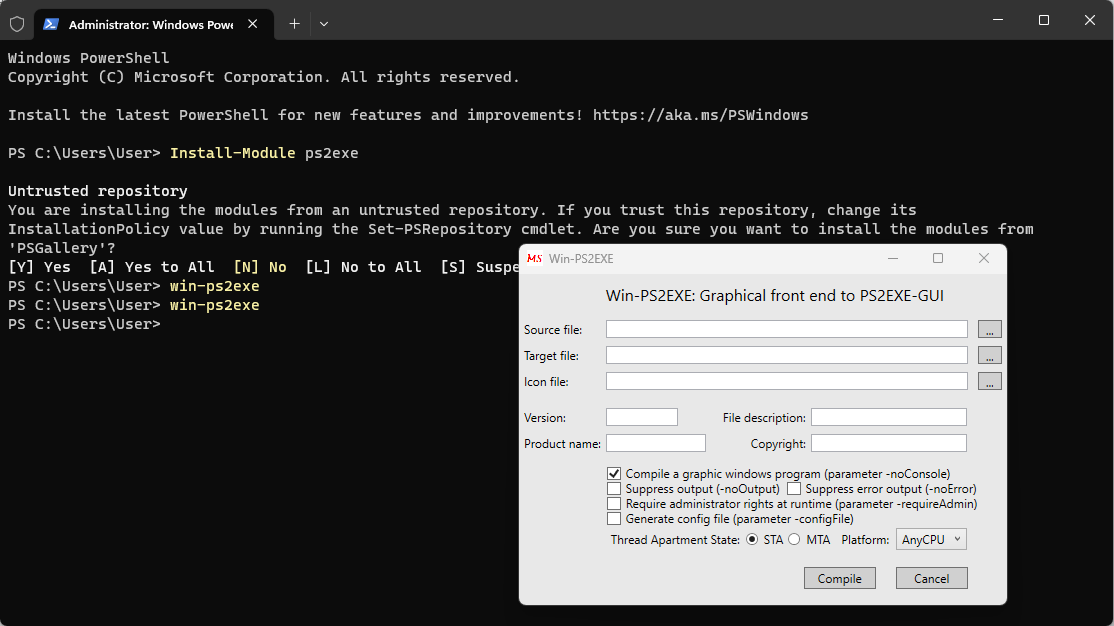
After refining your PowerShell script, run PS2EXE and input your PowerShell script. It will create the standalone EXE.
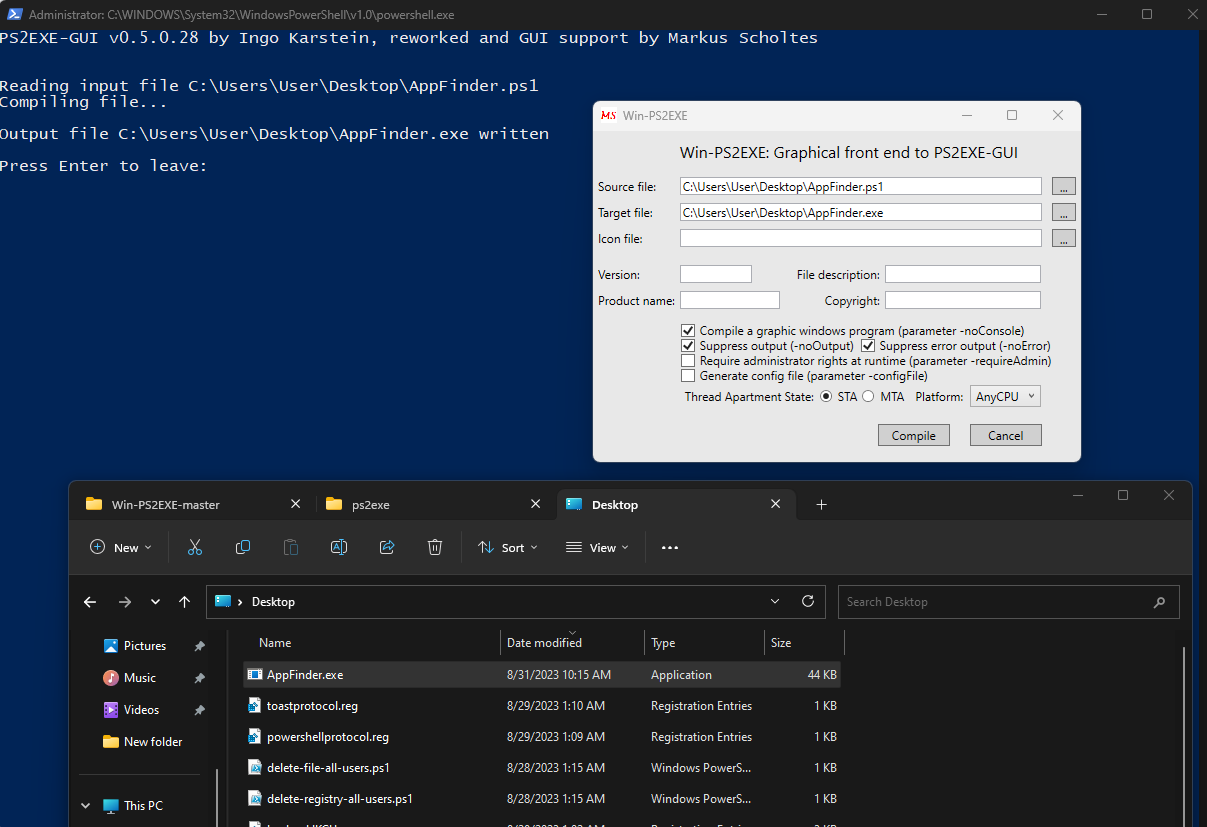
That was easy right?
Now if we open up the EXE file resulted, we can see that the PowerShell script works:

Using the EXE in your Package
Considering that the resulted EXE is your application's shortcut, adding it into your package with Advanced Installer is straightforward.
1. Go to the Files and Folders page and drag the EXE.
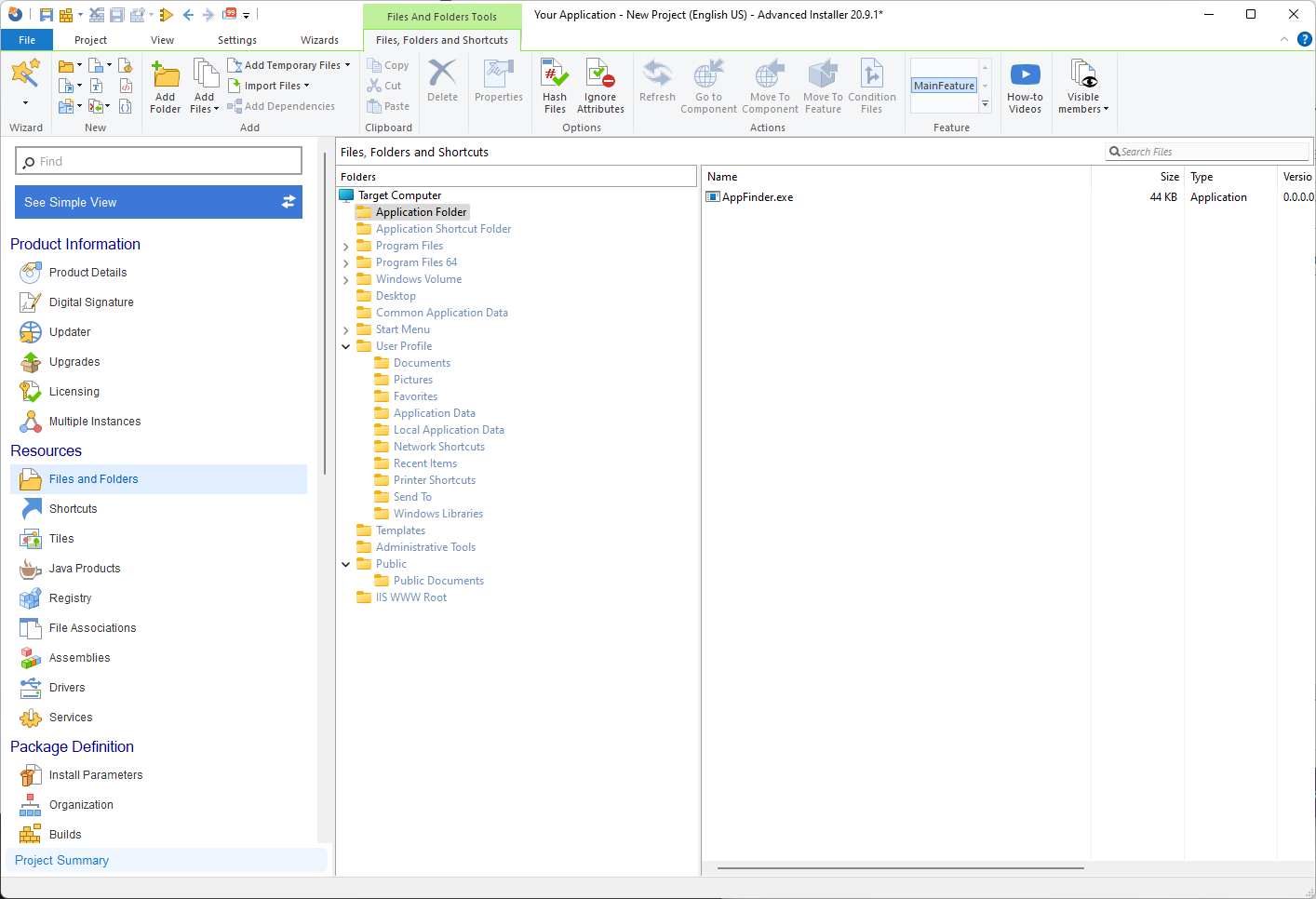
2. Right-click the executable and select New Shortcut To > Installed File.
3. A new window will pop-up. Complete the prompted details, and you're set.
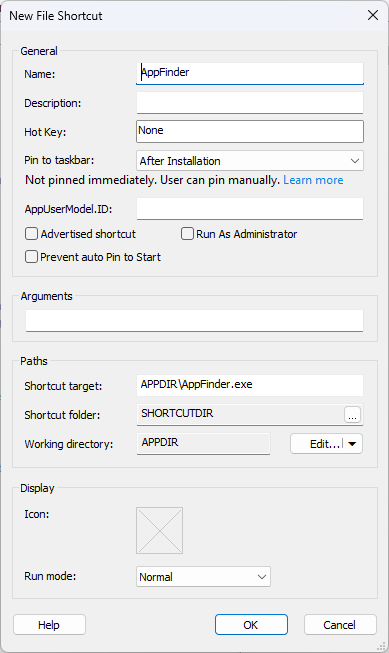
And that is it, that is how easily you can convert a PowerShell script to an executable and use it in your package.
New to Advanced Installer? Streamline your software packaging with Advanced Installer's 30-day free trial!
Conclusion
Streamlining user experience and ensuring script reliability are essential in software development.
With tools like PS2EXE and Advanced Installer, you can achieve both effortlessly, showcasing the power of effective automation in modern software practices.
Happy converting!
