COM Page - Installer Project
On this page you can install and register COMs, Interfaces, COM+, Type Libraries, DCOMs.
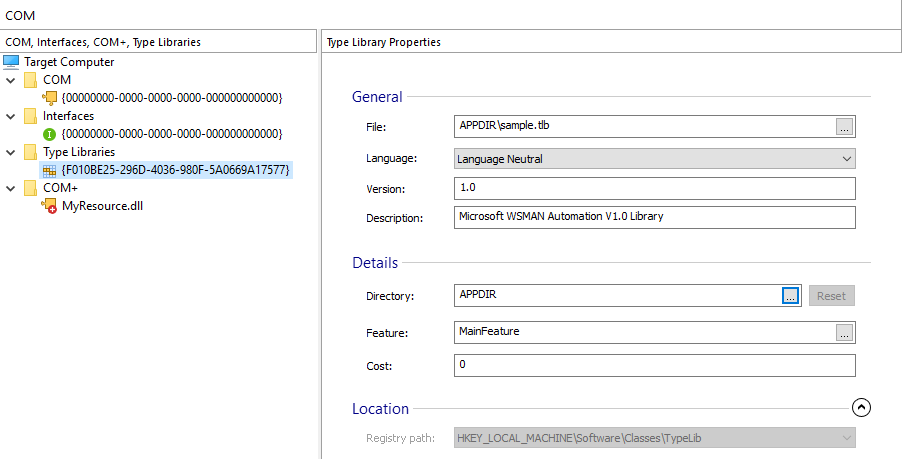
Adding a new Class
![]() Use the
toolbar button, the “New Class” tree context menu item or
press the Insert key while the "COM, Interfaces,
COM+, Type Libraries" panel is focused.
Use the
toolbar button, the “New Class” tree context menu item or
press the Insert key while the "COM, Interfaces,
COM+, Type Libraries" panel is focused.
Adding a new Interface
![]() Use the toolbar button or the “New Interface”
tree context menu item.
Use the toolbar button or the “New Interface”
tree context menu item.
Adding a new type library
![]() Use the toolbar button, the “New Type Library”
tree context menu item or press the + key while the
"COM, Interfaces, COM+, Type Libraries" panel is focused.
Use the toolbar button, the “New Type Library”
tree context menu item or press the + key while the
"COM, Interfaces, COM+, Type Libraries" panel is focused.
Adding a new COM+
![]() Use the
toolbar button, the “New COM+” tree context menu item or
press the * key while the "COM, Interfaces, COM+,
Type Libraries" panel is focused.
Use the
toolbar button, the “New COM+” tree context menu item or
press the * key while the "COM, Interfaces, COM+,
Type Libraries" panel is focused.
Importing COM+
![]() Use the toolbar button or the “Import COM+” context
menu item.
Use the toolbar button or the “Import COM+” context
menu item.
Editing elements
Use the “Rename” tree context menu item or press the F2 key while an element is selected.
Deleting elements
![]() Use the
toolbar button, the “Delete” tree context menu item or press
the Delete key while an element from the "COM,
Interfaces, COM+, Type Libraries" panel is selected.
Use the
toolbar button, the “Delete” tree context menu item or press
the Delete key while an element from the "COM,
Interfaces, COM+, Type Libraries" panel is selected.
Converting Type Library
![]() Use the toolbar
button or the “Convert Type Library” tree context menu item
while an element from the "COM, Interfaces, COM+, Type Libraries" panel
is selected.
Use the toolbar
button or the “Convert Type Library” tree context menu item
while an element from the "COM, Interfaces, COM+, Type Libraries" panel
is selected.
By default, a type library defined in COM page will be handled and installed through the support of Windows Installer's TypeLib table. Convert Type Library option will change this behavior by simply extracting the COM registration registries within the type library file and silently import them in Registry page, without the support of TypeLib table.
Topics
- COM Properties Tab
Specify the COM settings. - ActiveX Properties Tab
Specify the ActiveX settings. - AppId Properties Tab
Specify the AppId settings. - Interfaces Properties
Specify the Interface properties - Type Library Properties
Specify the Type Library settings. - COM+ Properties
Specify the COM+ properties