The fastest way to run CMD inside MSIX and APP-V containers
Just think about how many times you needed to debug your
applications.
And every single time you repeat the long commands
in PowerShell ,
you wish it was a better alternative out there.
Well, we felt
that pain too. So, as software development is in our blood, we developed
a tool to solve forever this pain.
Advanced Installer’s Hover is free and available to download
here.
Hover ultimately helps you save your time and keep your focus on what really matters — the coding errors, performance bottlenecks, or optimization opportunities. With this tool, you can run natively installed applications inside an MSIX or App-V container.
How? By launching your favorite application, or one of the defaults we implemented: CMD, Explorer, PowerShell, and Regedit.
In this post, we approach the CMD default in Advanced Installer’s Hover.
Open CMD in MSIX container
When you want to run any CMD command inside your MSIX container, follow this process. Open Hover, select your desired application from the left pane, and double-click Cmd.
To launch executables inside an MSIX container, developer mode
must be enabled. Hover automatically detects this and opens the Windows
Settings page in case it's not enabled.
I chose to open a cmd in a test MSIX package created and installed by us.
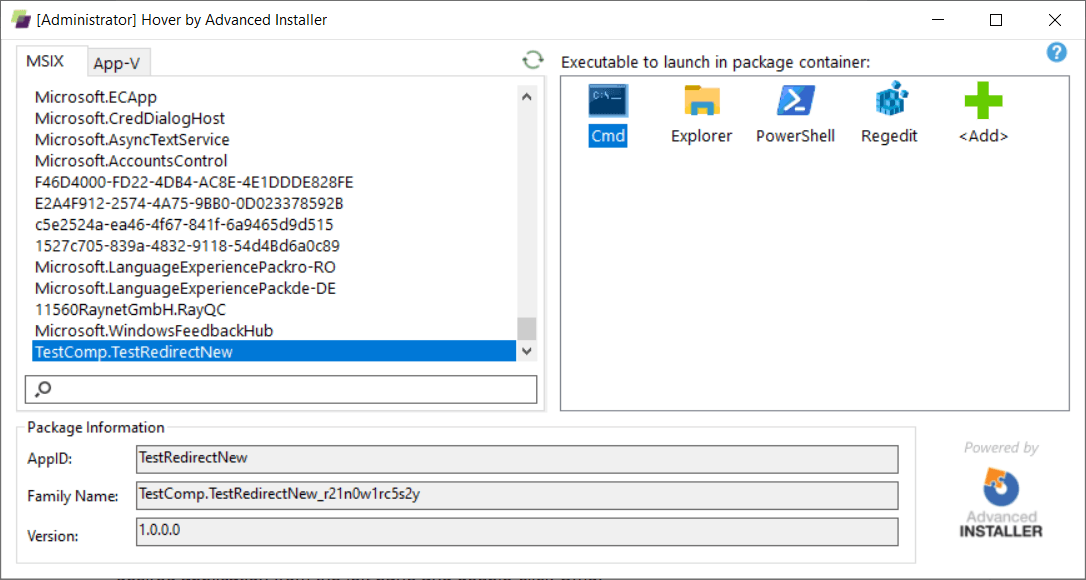
When the CMD opens, we can see that the default execution path for commands is the MSIX location.
If we run a simple dir command, everything installed by the package is revealed.
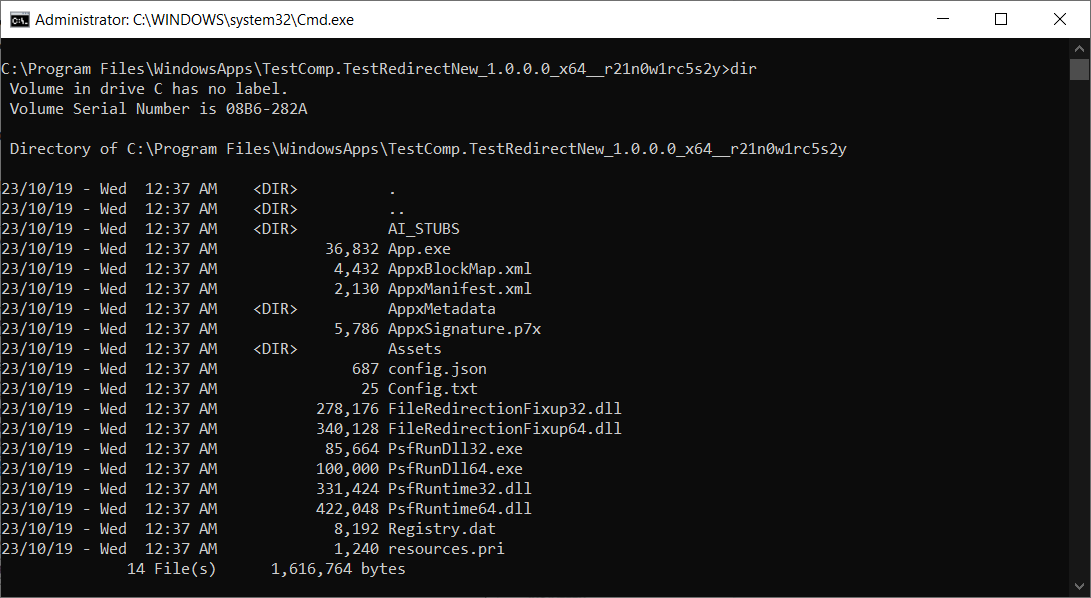
Let’s suppose you have a file that you want to check inside your container. You can simply open it with notepad by using the notepad file extension command.
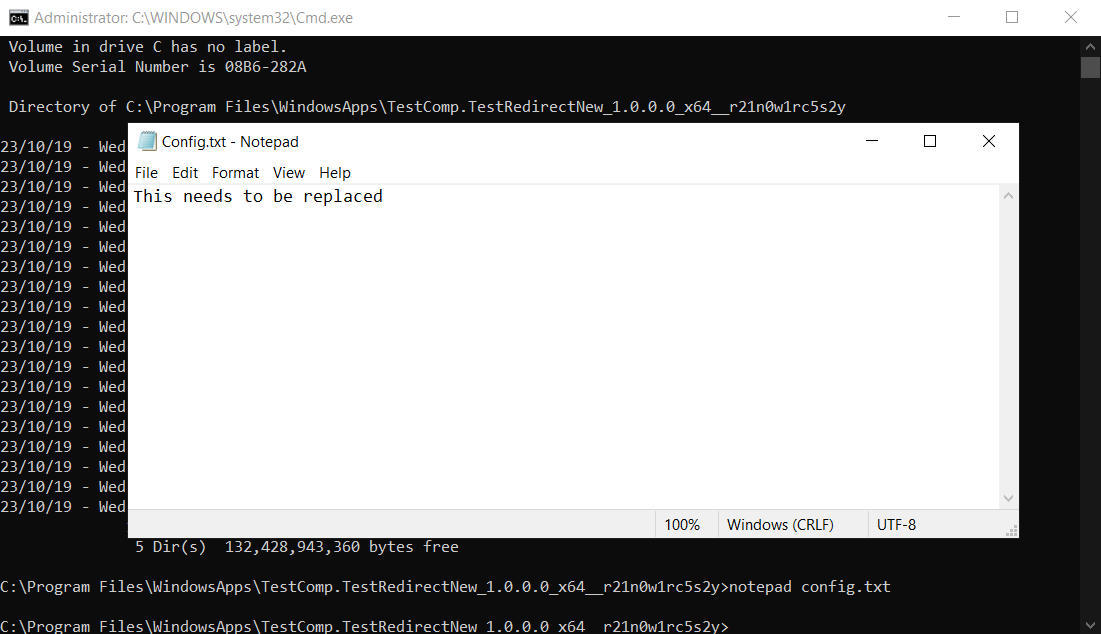
In our case, we opened a simple config.txt placed in the package.
You cannot modify the files inside an MSIX that are placed in
the %ProgramFiles%\WindowsApps. If you try to save a
modified file in the MSIX container, you are presented with a
permissions error.
To bypass this, you must take ownership of
the WindowsApps folder, but keep in mind that this will
work only in the test scenarios. A user, by default, does not have the
ownership declared.
Moreover, you can start any executable present in the MSIX package by calling it from the CDM.
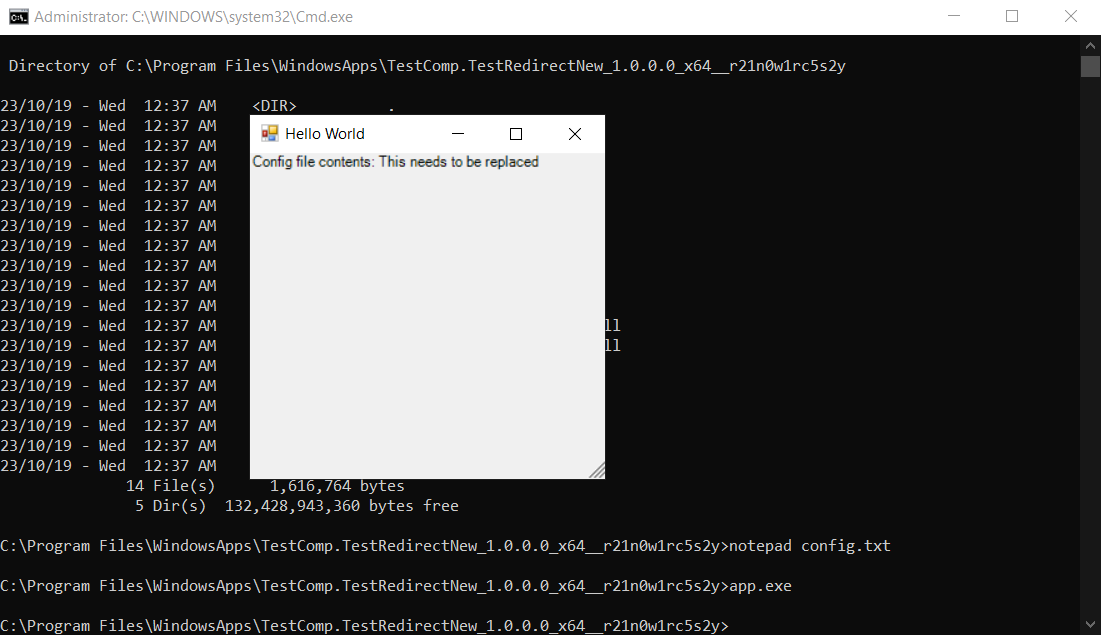
Conclusion
It’s up to you what commands you wish to execute inside the container, but with the simple free Hover utility provided by Advanced Installer, it’s so much more efficient to debug your applications.
Hover by Advanced Installer is free and available to download here.
Subscribe to Our Newsletter
Sign up for free and be the first to receive the latest news, videos, exclusive How-Tos, and guides from Advanced Installer.