JRE Bundle
Here you can select a JRE to be bundled with your application. The JRE files will be excluded from the builds if this option is not being used. This is a very useful option for a Java application, which allows you to reduce the installation requirements of your package. Another advantage is that your java applications will always use the specified JRE and you can easily customize it.
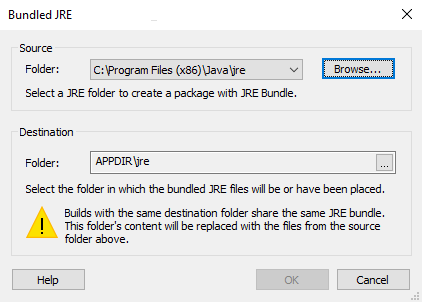
If your package installs a JRE bundle, any Java Product installed by
the package will use the bundle over any JRE installed on the target
machine.
64-bit JRE Bundle
A 64-bit JRE Bundle can be specified for 64-bit packages or for 64-bit Java Products. The "Package Type" can be specified in the Install Parameters page.
If an x86 Package Type is used, the 64-bit JRE Bundle can only be specified if the "64-bit" Platform is selected for the Java product in Java Product Settings Tab.
Destination
Folder
In this field, you can specify where the bundle will be placed/installed (you will select a folder in the Files and Folders page).
You can specify this folder only the first time you select a JRE
bundle.
Source
Folder
In this field, you can select the location of the JRE you want to be bundled with the current build. The content of this folder will be added automatically in the "Destination" folder.
Builds with the same destination folder use the same JRE
bundle. If you change the JRE bundled, that change will apply to all the
builds that use the same destination folder. The content of the
destination folder will be removed, and the files from the specified
source folder will be added.
The files from the JRE bundle are included only in the current build
and in any other build with the same destination folder.