Application Repackaging - Local vs Virtual Machine
When it comes to repackaging an application, you can do that in a couple of different ways depending on what repackaging tool you are using and if you have any hypervisor solution put in place.
Now let’s see what options you have if you use Advanced Installer.
Repackage on the host machine
As you are well aware, best practices say that repackaging must be performed on a clean vanilla machine to avoid capturing unwanted changes produced by different software running in the background. Therefore, rebuilding the host device is needed after every single attempt to repackage an application, and that is not that quick at all.
So this is the reason why, nowadays, nobody really uses the local host machine to repackage an application unless it is needed (i.e., hardware dependent application). However, in the old days, that was the only option and repackaging an application was far more time consuming than it is now when IT Professionals can set up multiple virtual machines on a single host device and use them simultaneously.
All you need to do is to have Advanced Installer installed on your host machine. So, once you launch Advanced Repackager and select the installer you want to repackage, you need to click on “Start Local” toolbar button which will run you through the repackaging process.
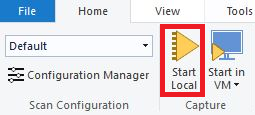
Repackage directly on a virtual machine
All that hassle caused by the need to rebuild the local host devices after every single attempt to repackage an application is now gone since new tools, including but not limited to VMware Workstation or Microsoft Hyper-V, came into play. Using such tools, you can create snapshots and you can revert your Virtual Machine to any snapshot you have created in a matter of seconds.
In comparison with the above, all you need to do is to have Advanced Installer installed on the virtual machine which you use for repackaging the application, instead of having it installed on the host itself. Though, same as above, you have to use “Start Local” toolbar button which will run you through the repackaging process.
Connect and repackage on a virtual machine
Advanced Installer Repackager supports integration with VMware Workstation, VMware vSphere, and Hyper-V virtual machines.
In simple words, this means you can connect to any snapshot of the virtual machine and fire up Repackager from there; all this within the Advanced Installer’s interface which is installed on the local host.
You can easily do this by clicking on “Start in VM” toolbar button which will open a list of configured virtual machines where you can connect to and repackage your application.
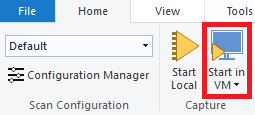
Please ensure your virtual machines meet the minimum requirements.
See our step-by-step instructions of how to repackage an
application on a VMware,
Hyper-V and vSphere
Now all you need to do is to choose the option that best fits your needs and begin the repackaging operation.