Configure Advanced Installer extension for Microsoft Visual Studio
There are several per Visual Studio extension options that can be customized to your needs. These options can be reached from Microsoft Visual Studio Tools menu using Options... entry.
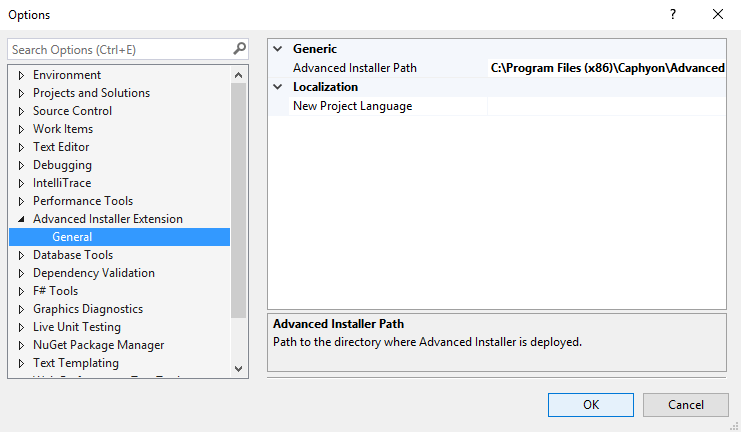
Specify the path to the Advanced Installer installation directory
Usually, Advanced Installer extension finds itself the path to the Advanced Installer installation directory using information from system registries. If you want to specify another path, you can do that using the option Advanced Installer Path.
Automatic import of the Visual Studio solution
By default, when you add a new Advanced Installer project for Visual Studio to an existent Visual Studio solution, the content from solution is automatically imported into the .AIP file included in the Advanced Installer project. While the automatic import streamlines construction of the new setup project, sometimes you want to deactivate the feature. This can be achieved by setting to false the option Import on New AI Project .
Automatic dependencies update
When you import a Visual Studio solution into an .AIP file, some binaries (exes, dlls) that result during build process will be included in the setup project. That is natural, you want that executables that are the build process products to be included in the setup package. To be sure that the latest versions of the executables are considered, the Advanced Installer project for Visual Studio is build after projects that generate the included binaries. This update of the build dependencies is performed automatically. If you want to disable this feature, set the option Update Dependencies on Import to false.